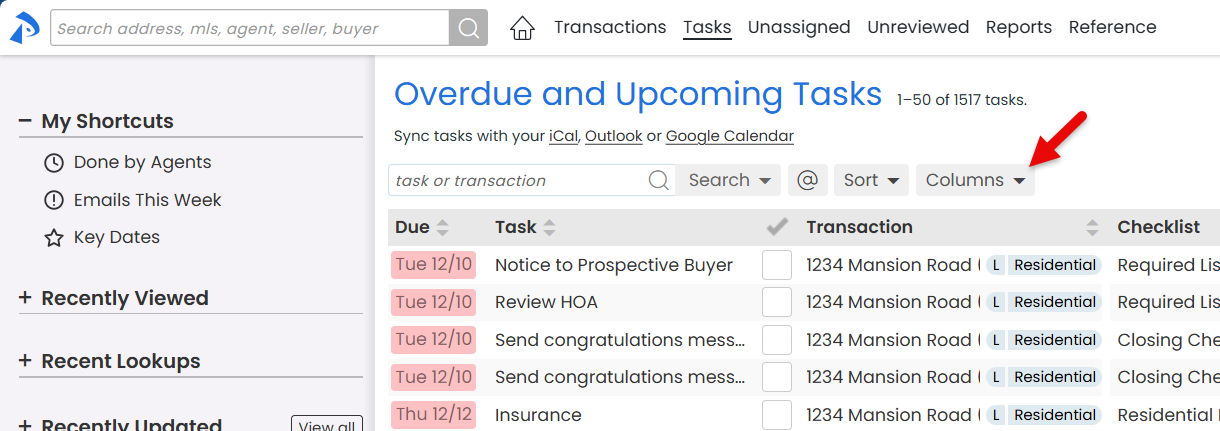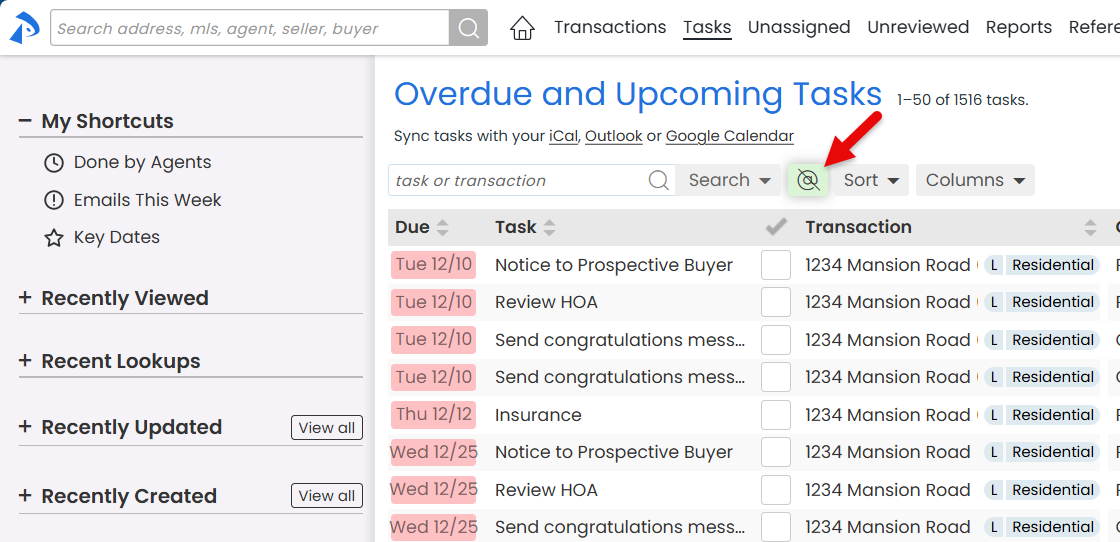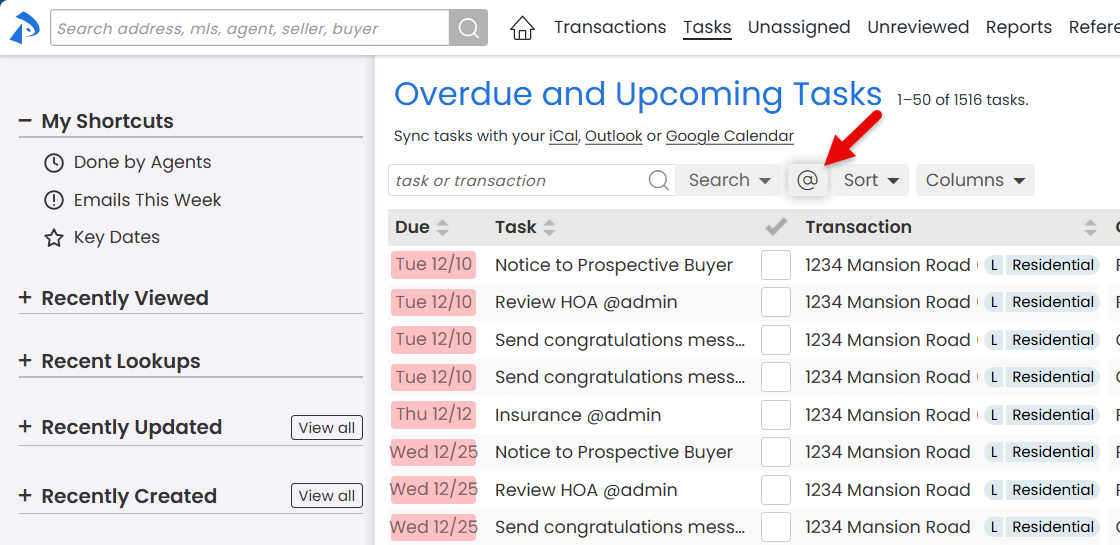Your Tasks List offers a customizable view that lets you track and prioritize your tasks in a way that suits your unique workflow, helping you stay focused and productive.
Your Tasks List on the Tasks Page is your dynamic calendar across all transactions. It guides you on what needs attention each day, providing a clear and organized view of your overdue and upcoming tasks.
You can personalize your view on the Tasks List by showing or hiding specific columns and @mention text. Pipeline remembers your preferences, so you can pick up where you left off when you return.
This ensures you see exactly what you need, making your workflow more efficient and tailored to your needs.
Show and hide columns to customize your Tasks List; Pipeline will remember your preferences for next time.
Who Can Do This: Anyone.
To show and hide columns on:
-
Go To Tasks List Page:
- Click [Tasks] from the top menu.
- Choose Columns:
- Click [Columns ▾].
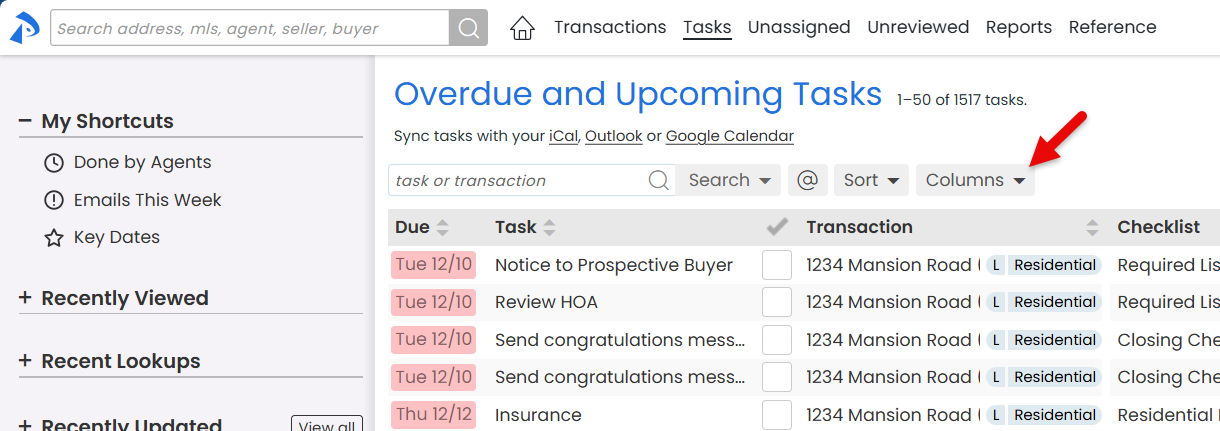
- Check the boxes next to the columns you want to display on your Tasks List.
- Uncheck the boxes for the columns you want to hide.
- Click [Columns ▾].
- Save:
- Click [Done]. Your selected columns will be displayed, while unchecked columns will remain hidden.
Hide @mention text to reduce clutter on your Tasks List and make it easier to read; Pipeline will remember your preference for next time.
Who Can Do This: Anyone.
To hide @mention text on your Tasks List:
-
Go To Tasks List Page:
- Click [Tasks] from the top menu.
- Toggle @Mentions:
- Click [@] to hide @mention names within tasks.
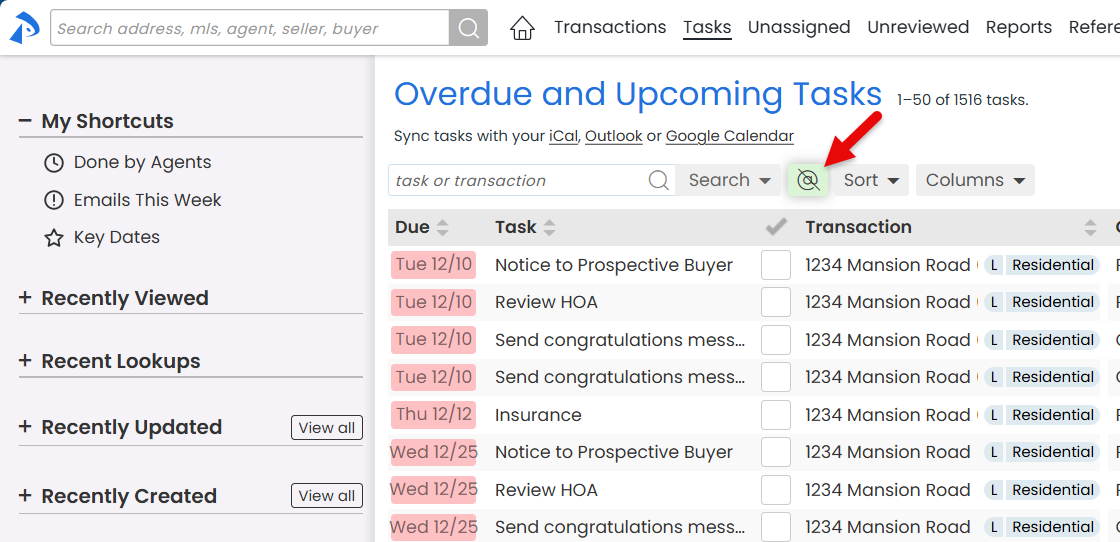
- Click [@] again to show them.
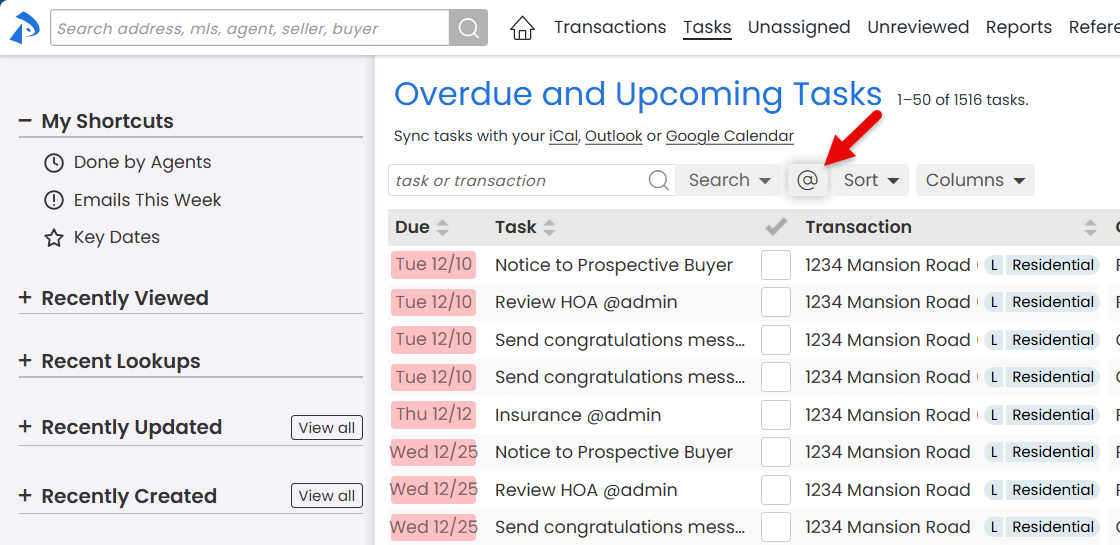
- Click [@] to hide @mention names within tasks.