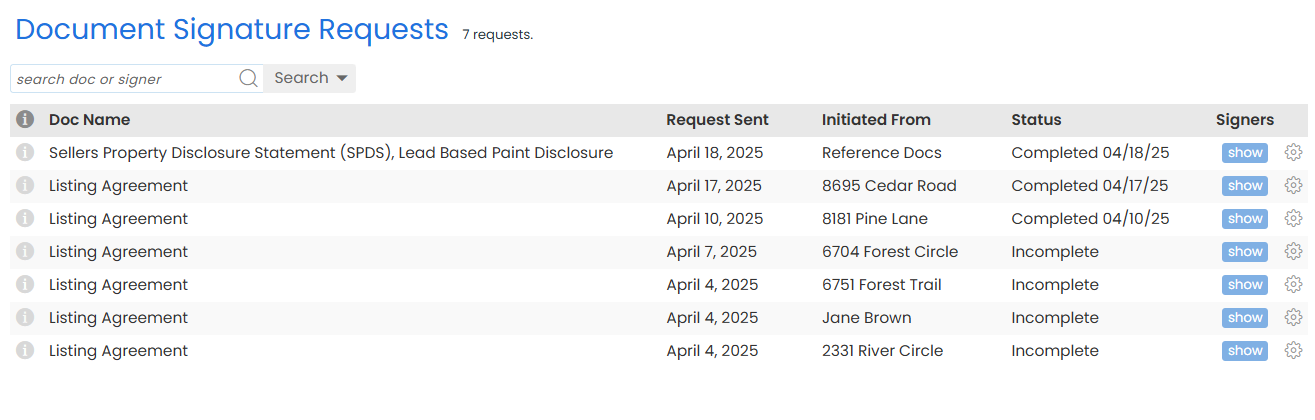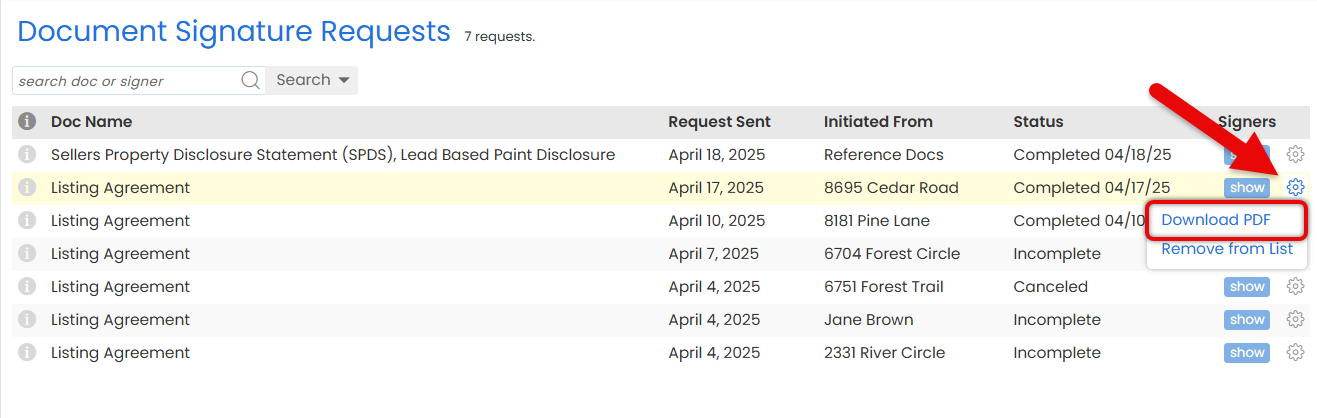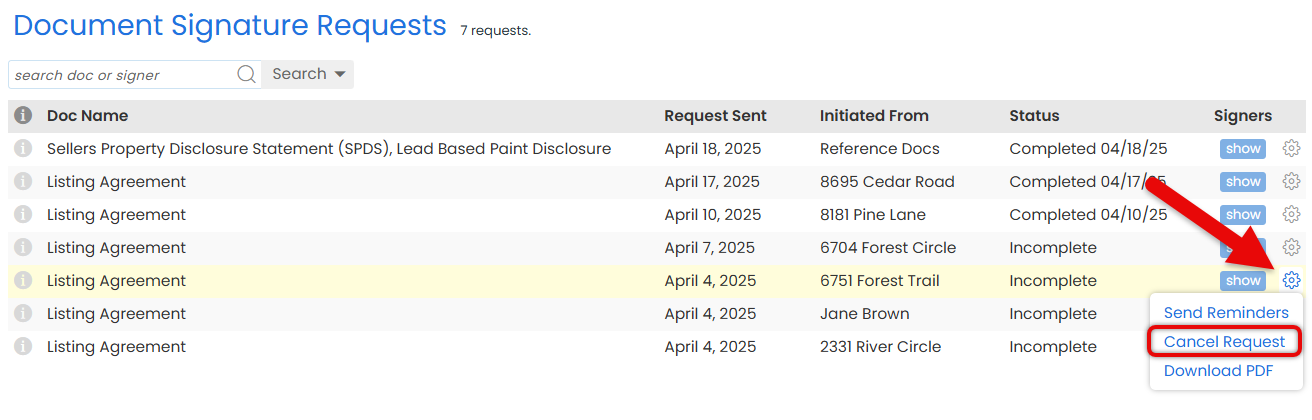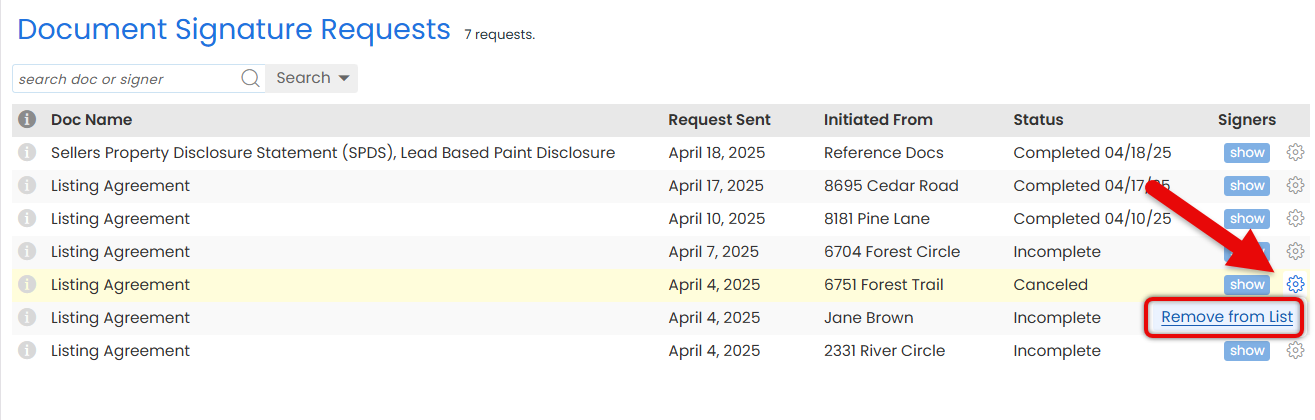Track, manage, and take action on signature requests you've sent from transactions or the Reference Library, all in one place.
Once you've sent a signature request, you can monitor its progress and take further action if needed.
From your Signature Requests list, you can see the status of each request, send reminders, download PDFs, cancel requests, or remove completed ones from your list.
It's a simple way to stay in control of what signature requests have been sent, what still needs attention, and what's already done.
View your sent signature requests to track their status and stay on top of what’s still in progress or completed.
Who Can Do This: Anyone.
To view signature requests you've sent:
- Access Your Sent Signature Requests
- Click your name in the upper right, then select [My Info].
- From the left menu, select [Manage Singature Requests] under Pipeline eSign.
- View Your Sent Signature Requests
- See all signature requests you've sent from transactions or the Reference Library. Each request shows the date it was sent, its current status, and where it was sent from.
- You can manage each signature request, depending on its Status (outlined below).
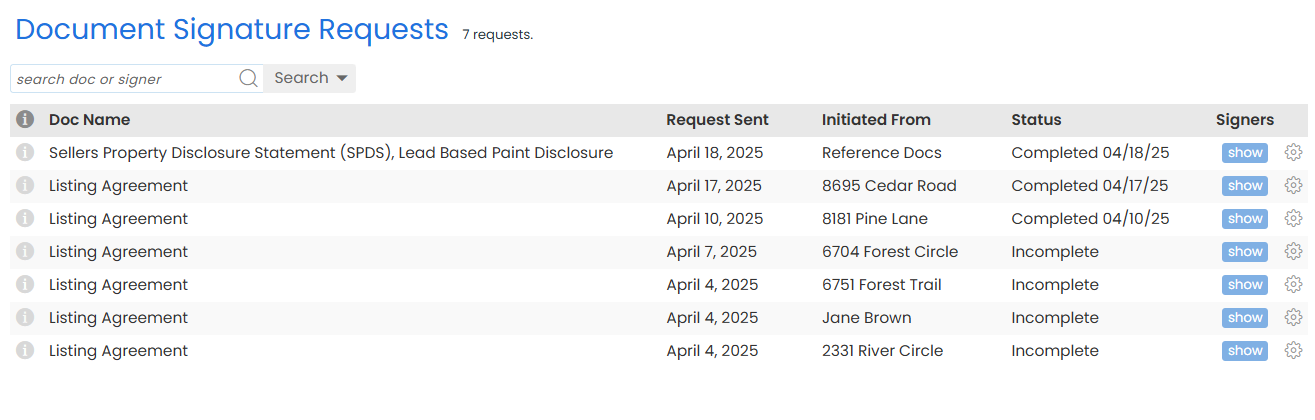
Send signature request reminders to prompt signers who haven't completed their part yet.
Who Can Do This: Anyone.
To send a signature request reminder:
- Access Your Sent Signature Requests
- Click your name in the upper right, then select [My Info].
- From the left menu, select [Manage Singature Requests] under Pipeline eSign.
- Send Reminders
- Find the request you want to send a reminder for.
- Click the gear next to it and select [Send Reminders].

The system will send a reminder to any signers you're still waiting on.
Download a PDF copy of your signature request to save, share, or review it outside of Pipeline at any point in the process.
Who Can Do This: Anyone.
To send a signature request reminder:
- Access Your Sent Signature Requests
- Click your name in the upper right, then select [My Info].
- From the left menu, select [Manage Singature Requests] under Pipeline eSign.
- Send Reminders
- Find the request you want to download.
- Click the gear next to it and select [Download PDF].
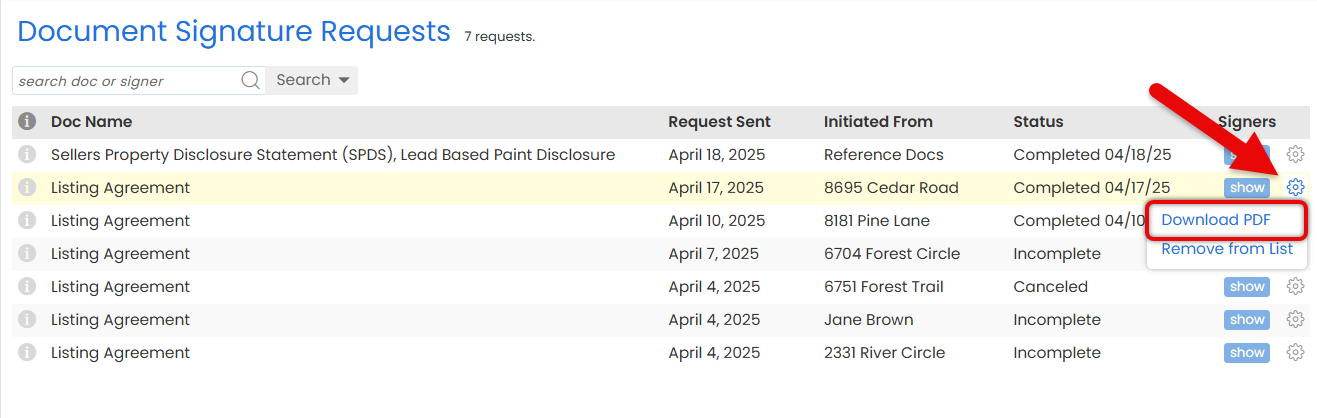
A copy will be downloaded to your device and available to view, save, or share as needed.
Send signature request reminders to prompt signers who haven't completed their part yet.
Who Can Do This: Anyone.
To cancel a sent signature request:
- Access Your Sent Signature Requests
- Click your name in the upper right, then select [My Info].
- From the left menu, select [Manage Singature Requests] under Pipeline eSign.
- Cancel Request
- Find the request you want to cancel.
- Click the gear next to it and select [Cancel Request].
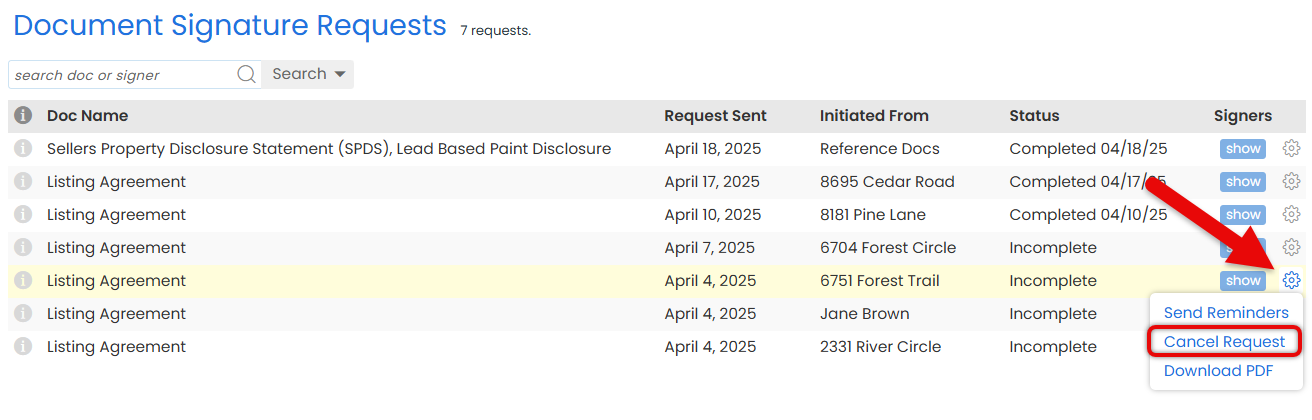
- Confirm Cancel
- Click [Cancel Signing Request] to stop the request.
Your request will be canceled.
Remove signature requests from your list to clear out completed, canceled, or declined requests and keep your view focused on active ones.
Who Can Do This: Anyone.
To send a signature request reminder:
- Access Your Sent Signature Requests
- Click your name in the upper right, then select [My Info].
- From the left menu, select [Manage Singature Requests] under Pipeline eSign.
- Remove from List
- Find the request you want to remove from the list.
- Click the gear next to it and select [Remove from List].
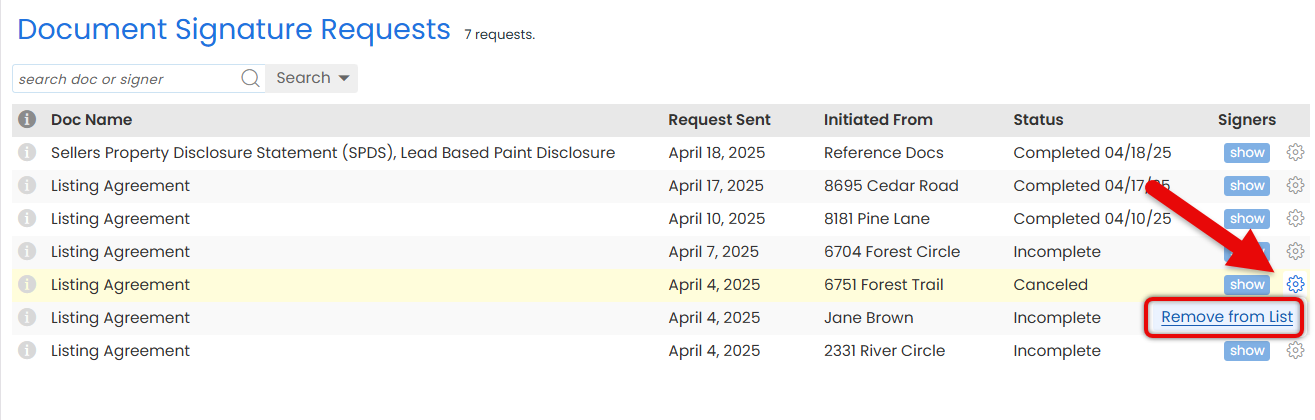
- Confirm Removal
- Click [Remove] to confirm and remove the signature request.
The signature request will be removed from the list.