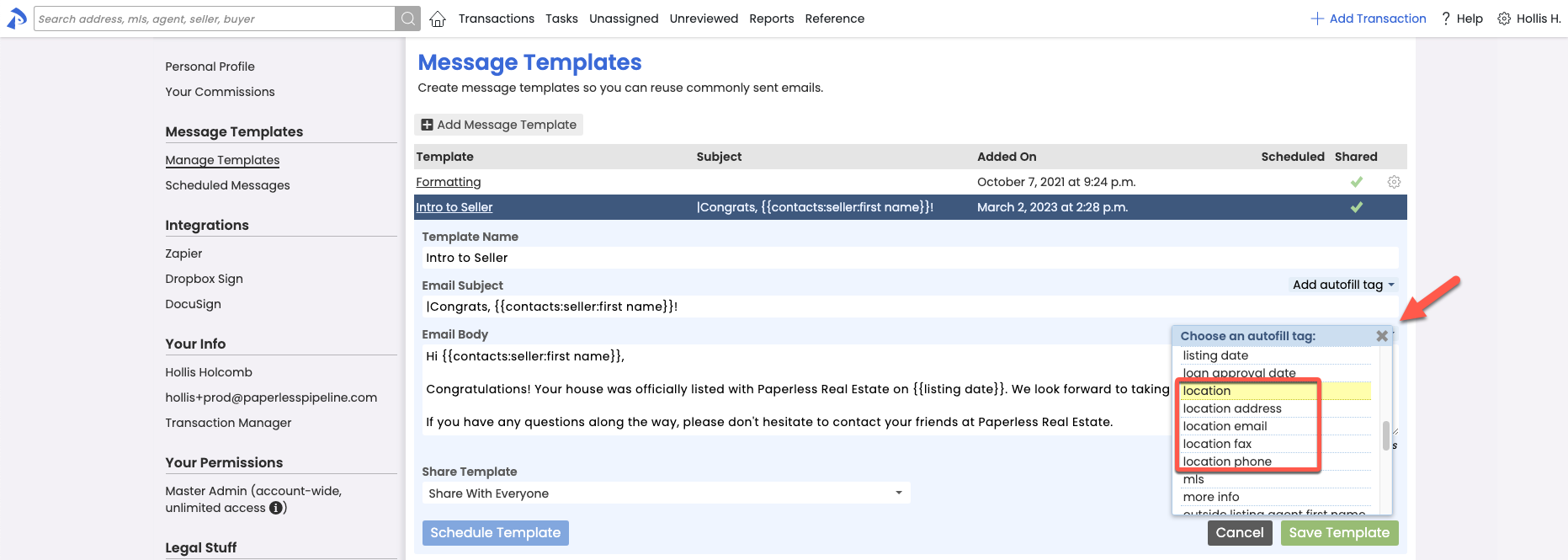Message template scheduling
Save time and avoid oversights by auto-generating custom scheduled messages when transaction milestones are met.
You no longer need to track when messages need to be sent based on activity on a transaction. The system will now do that for you.
You can now set your Message Templates to automatically generate scheduled messages whenever the criteria you specify is met on a transaction. Trigger messages based on transaction dates being met or checklists tasks being completed. Once the milestone you specify has been met on a transaction, you’ll be notified via email that a message has been generated for that transaction, and that it’s waiting for you to review and send in your Scheduled Messages queue.
Learn how to Schedule Messages Using Message Templates →
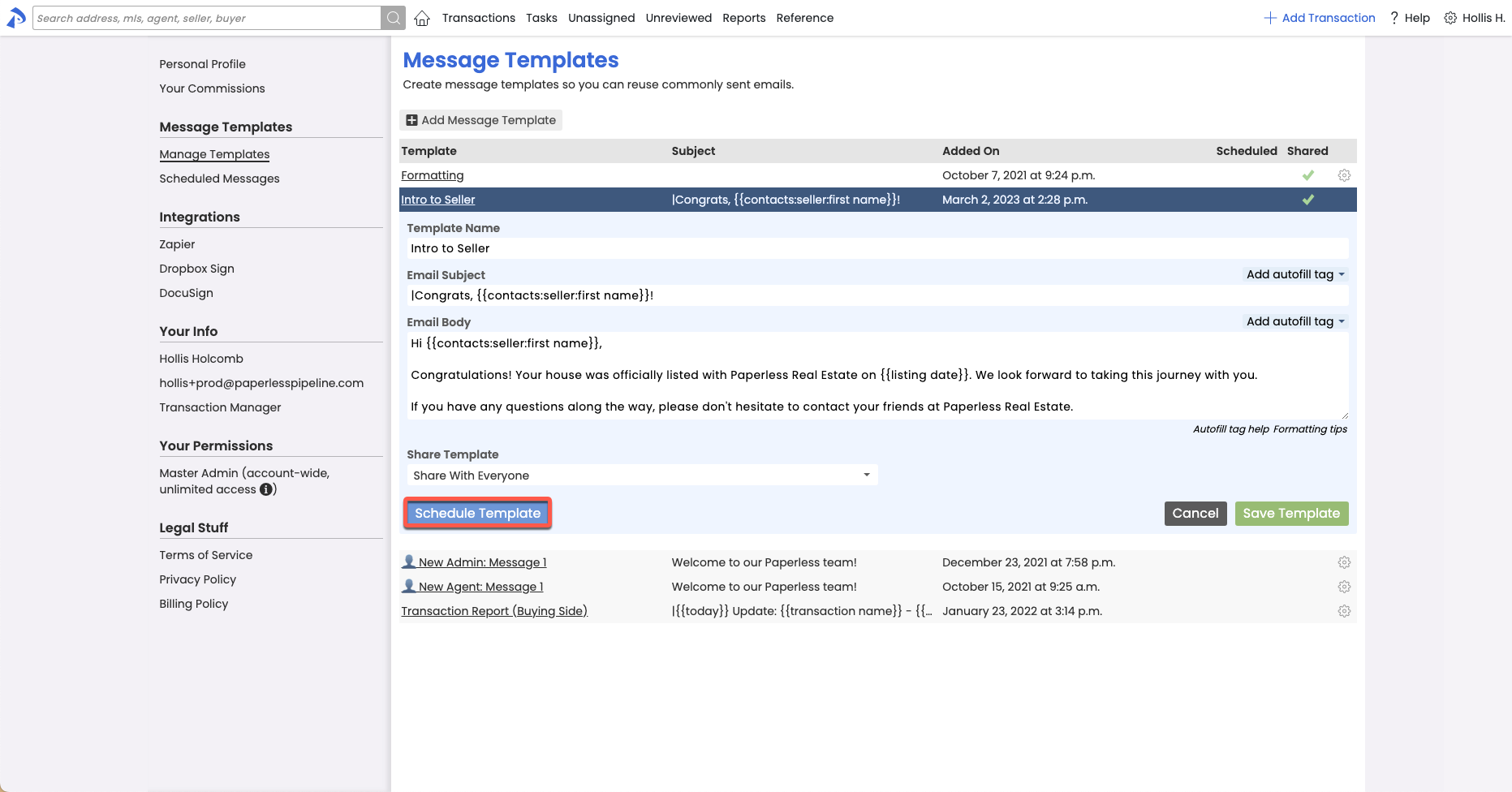
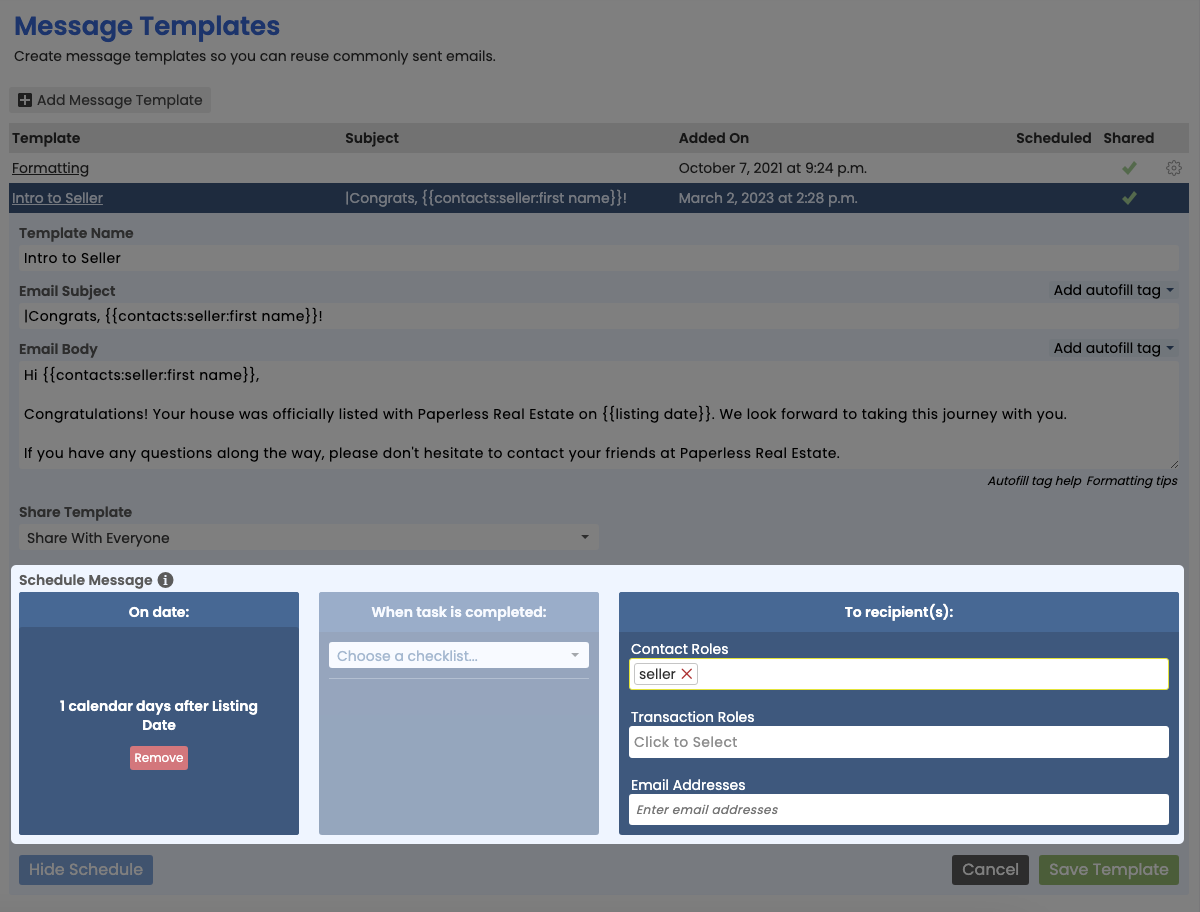
Transaction message scheduling
Draft now. Automatically send later.
When drafting a message on a transaction, you now have the option to schedule that message to be automatically sent at a later date and time.
To schedule a message, draft your message as you normally would, click [the down arrow] attached to the Send button, then select [Schedule Send]. Messages can be scheduled for an absolute date and time (e.g., April 22nd at 2pm ET), or they can be scheduled relative to a date on the transaction (e.g., 2 days after Close Date). Messages will automatically be sent when the schedule criteria is met, then appear on the transaction in the Notes & Sent Emails section, as usual. Note that all send times are in Eastern Time.
Learn how to Schedule a Transaction Message to Send Later →
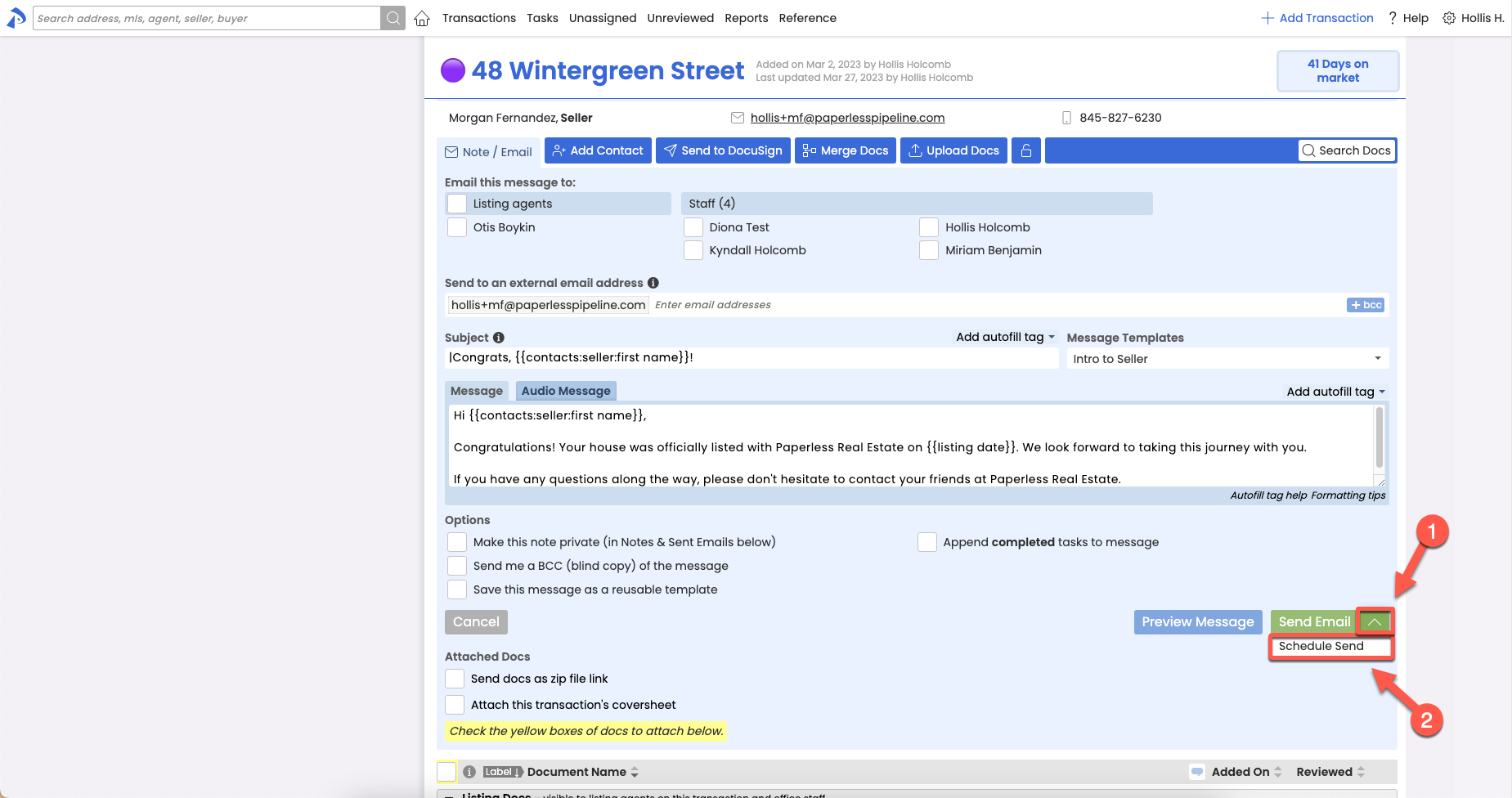
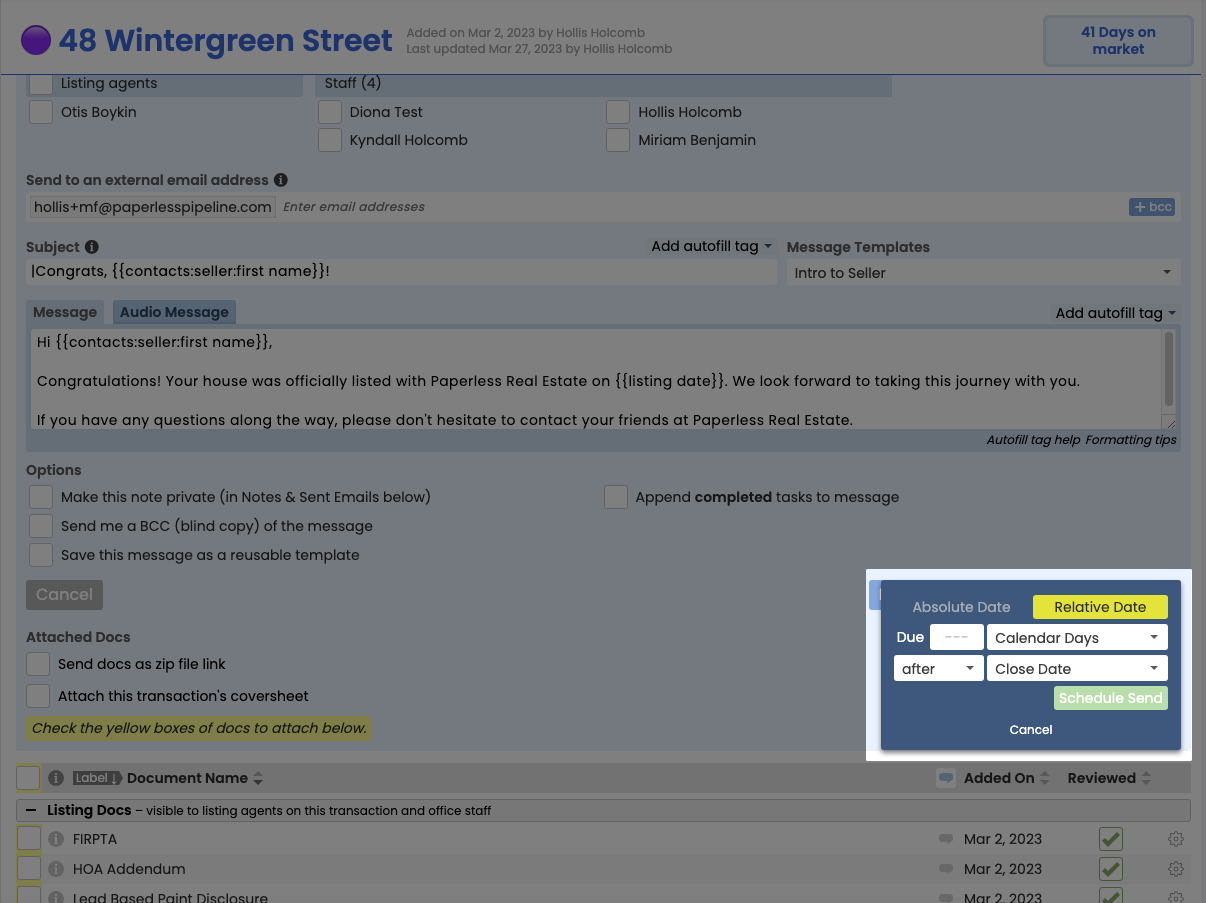
Learn how each property type is performing in an instant
You can now run the Aggregate Performance report by Transaction Label to instantly assess how any property type is performing.
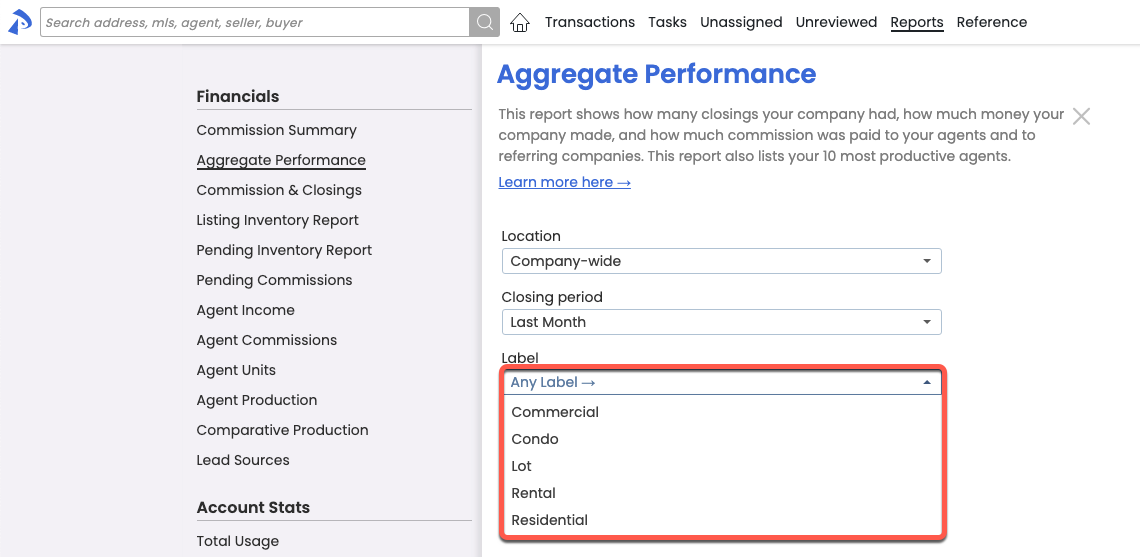
Fine-tune precisely which tasks to send to your external calendar
Whether you need to keep an eye on tasks that contain a certain phrase in the task name, tasks that are related to a particular transaction, or tasks where a specific agent has been @Mentioned, you can now sync tasks to your calendar based on any custom search you run on the Tasks Page. Enter your search criteria in the Search section, click [Search], then click your desired calendar link.
And keep in mind that you can set up more than one sync. If you do, set each synced calendar as a different color for easy recognition.

Include location details in your message templates automatically
Location detail Autofill Tags allow you to automatically reference a transaction location’s details in your pre-defined message templates. The new Autofill Tags reference:
- Location address
- Location email
- Location phone number
- Location fax number