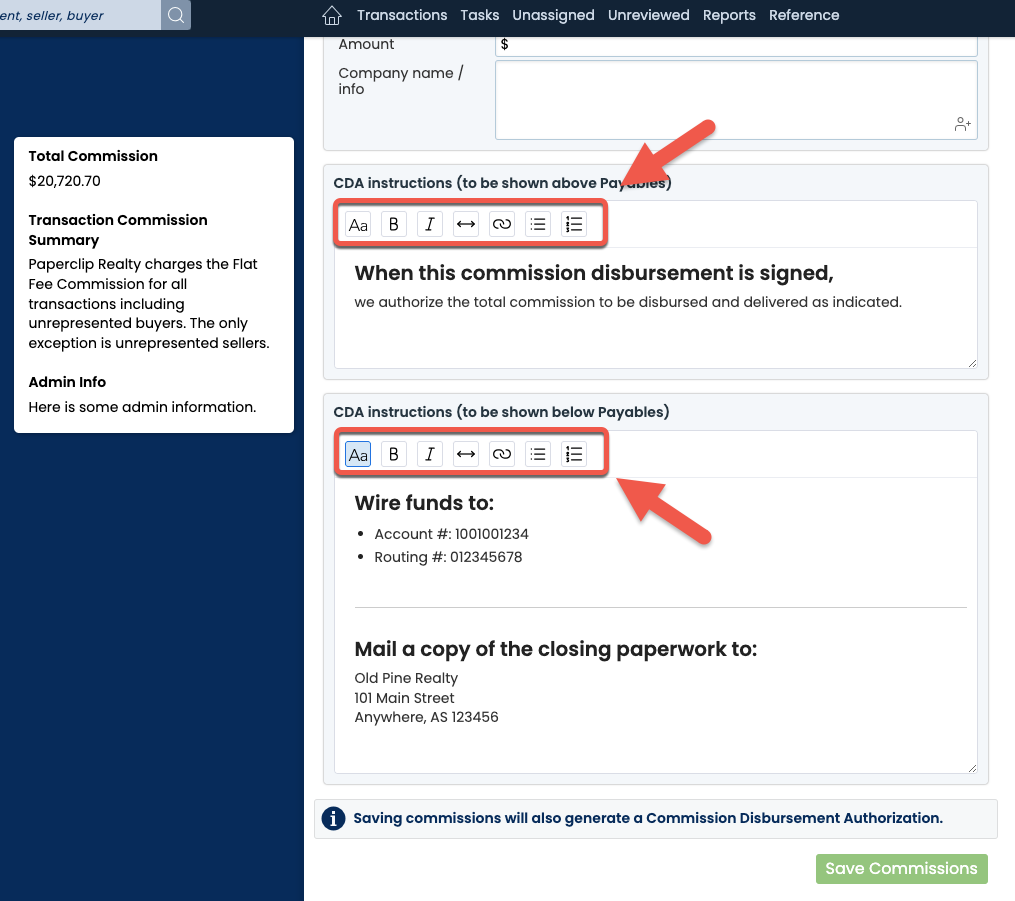Enter Dual Buyers or Sellers Once and Forget It
When there are two buyers or two sellers on a transaction, you can enter them both directly on the Add or Edit Transaction page. Doing so will automatically add them as contacts on the transaction, saving you the time of entering their information in both places.
To add dual buyers or sellers, from the Add or Edit Transaction page, click [add buyer/seller contact(s)], then enter their information (address, email, phone, etc.) separated by the word and. When the transaction is saved, a new contact will automatically be added for each.
View the ℹ tooltip below the Buyer / Seller fields for more details.
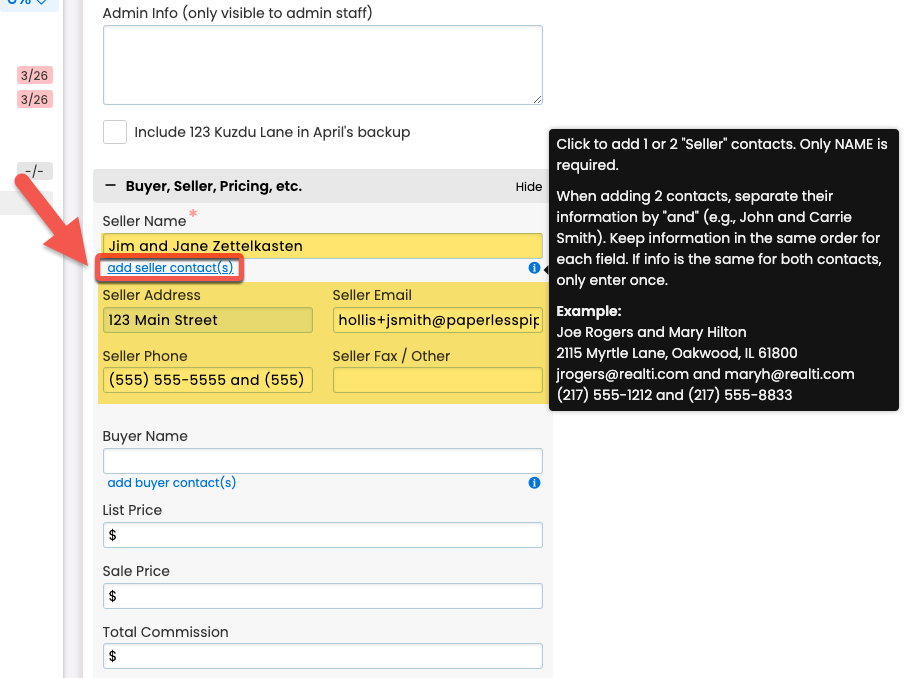
New Date Ranges Give You Instant Access to Transactions Within a Specific Number of Days
Four new relative date range options allow you to easily find transactions that are a certain number of days from the current date:
- Yesterday
- Next 7 days
- Next 14 days
- Next 30 days
Combine your date searches with other search options to isolate the exact transactions you're looking for. And since these ranges are relative to when the search is being run, you can save them as custom shortcuts for speedy access later.
Learn more about Searching & Sorting Transactions →
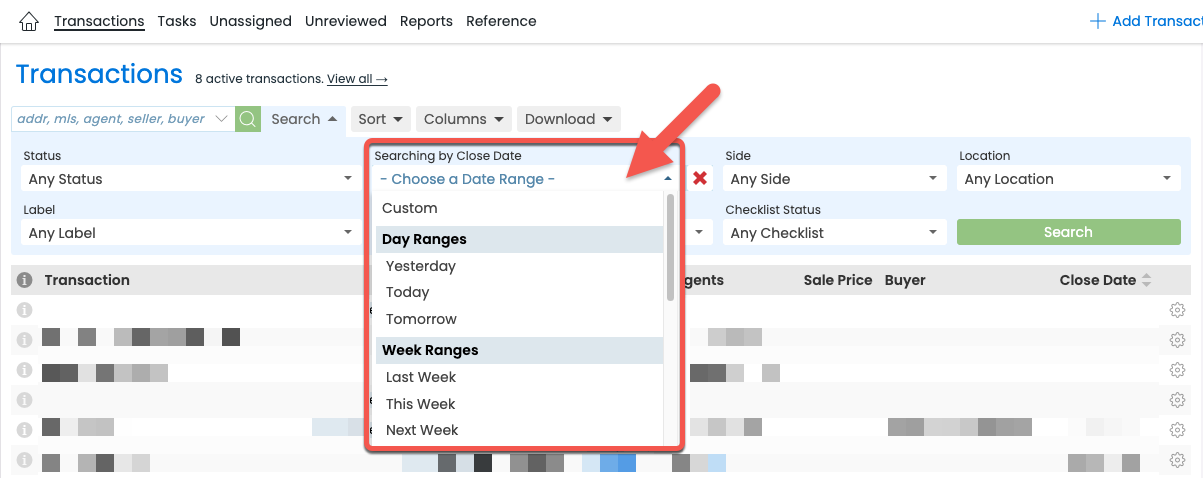
New Password Requirements Strengthen Your Account Security
We've updated our password requirements to adhere to the latest guidelines recommended by the National Institute of Standards and Technology (NIST). If your existing password doesn't meet the minimum requirements, you'll be prompted to create a new one the next time you log in.
Don't worry, we won't require you to concoct an arbitrary composition of numbers, symbols, uppercase/lowercase, etc. NIST has found that such strict requirements actually do not improve security. Ironically, they can do the opposite, leading people to create more uniform passwords to satisfy the criteria, making passwords easier to guess and harder to remember.
Learn more about Login Security →
Commission Module
Make the Important Parts of Your CDA Instructions Stand Out
The 1-click formatting tools you've been enjoying when drafting your messages, company announcements, and email signatures are now available on your CDA Instructions.
Use the standard formatting icons to easily format and instantly preview visually compelling instructions to the title company or other readers.
Emphasize important information by adding headers, bold or italic text, links, horizontal lines, and bulleted and numbered lists.