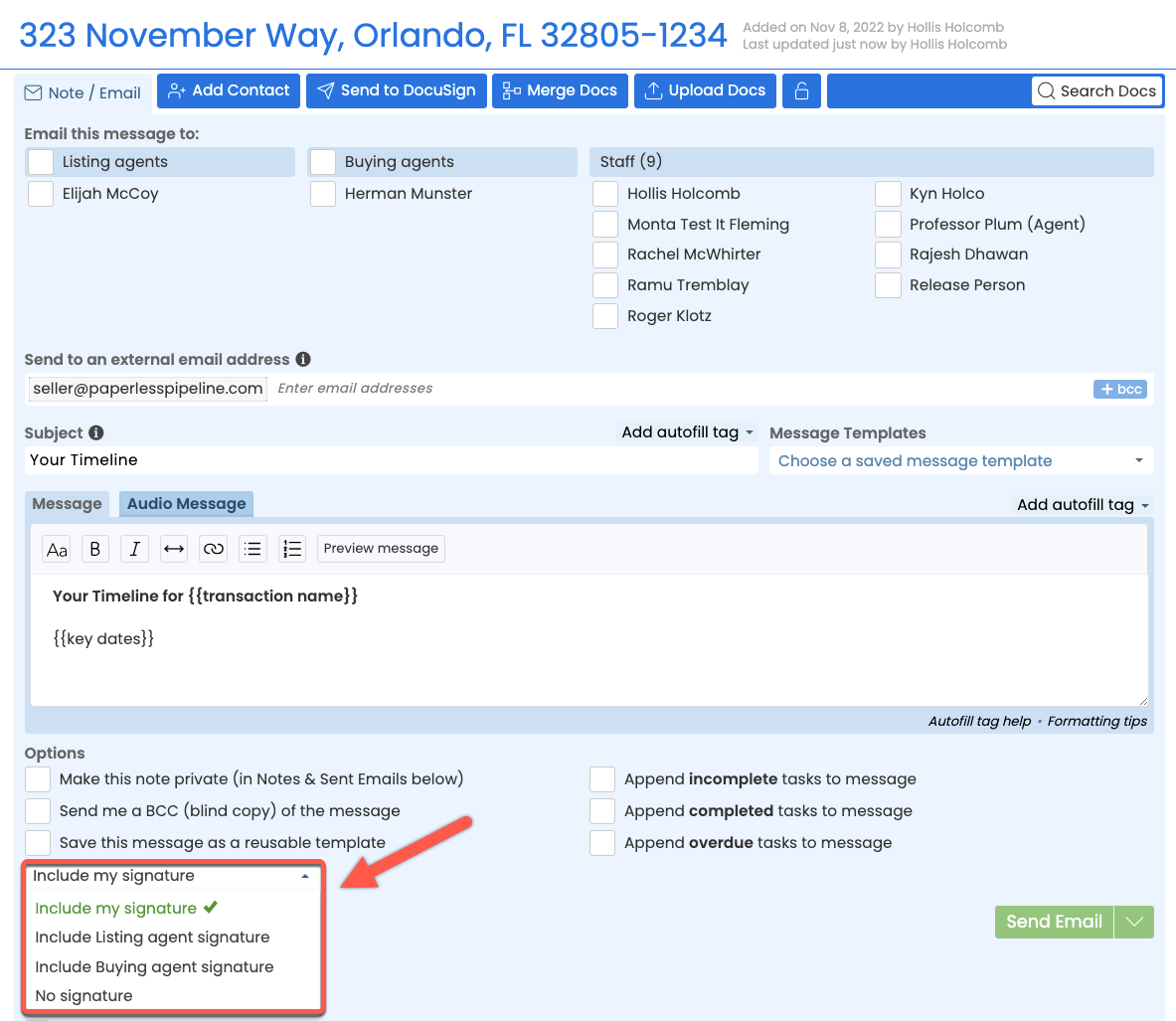Duplicate Transaction: The Time-saving Tool You Didn't Know You Needed
Say goodbye to repetitive manual transaction entries. Pipeline's new Duplicate Transaction option can streamline your team's workflow in unique and creative ways you won't be able to live without.
Here are a few examples of how duplicating transactions can save time every day:
-
Transactions as Templates: Create a transaction to be used as a template, containing whatever default information is appropriate for that template's scenario (e.g., Transaction Name: "Sunset Office Listing Template", or "Team Willow - Template"). Include as much or as little info, docs, contacts, checklists, etc. as needed. Whenever that template transaction gets duplicated, its info will automatically be copied over. Then any remaining, transaction-specific information can be added to the resulting transaction.
-
Copy Buyer Offer Transaction: Duplicate an existing buyer's offer transaction when it falls through to effortlessly copy the transaction.
-
Support a Parcel of Properties: Save time by duplicating transactions representing a parcel of several properties with nearly identical property information.
To duplicate a transaction: From the Transaction List, click the transaction's gear, then select [Duplicate].
Learn how to Duplicate A Transaction →
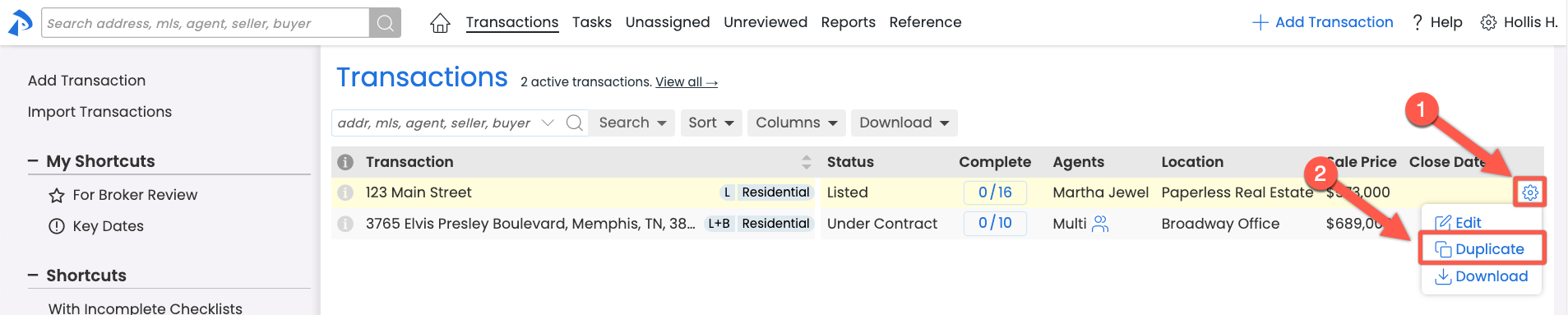
You should not duplicate transactions when Listing-side transactions fall through. Instead, you should create a New Offer to copy only the relevant Listing info and link the subsequent transaction with the original. Learn more →
Instantly Track a Transaction's Progress and Verify Activity
You can now quickly locate the exact actions that have occurred on a transaction, saving the time of having to browse potentially long transaction histories.
To find specific actions, click on [Transaction History] in the left menu of a transaction. Then, use the search filters at the top of the page. You can filter by the type of action, the user who performed it, and/or a date range.
Learn how to Search A Transaction's Activity History →
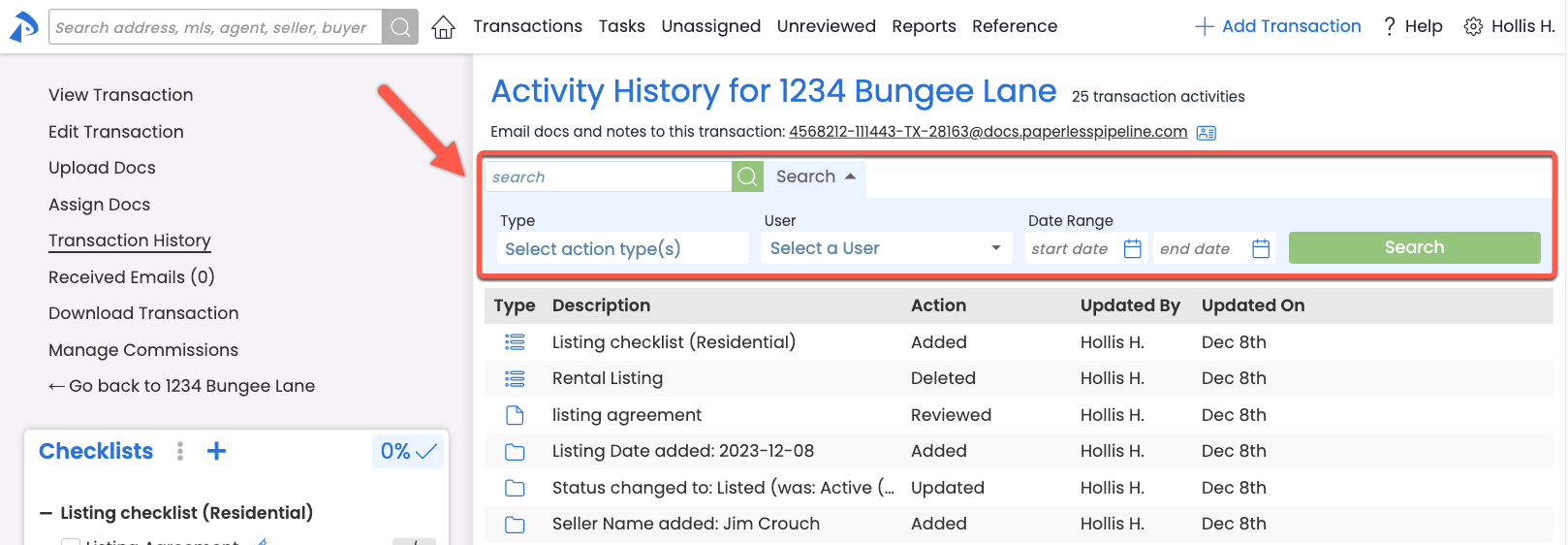
Save Time By Running Combined Searches in a Single Step
You can now access Power Search in the area where it has the most power, and save time in the meantime. Power Search has always been at your service in the upper left corner of each Pipeline page, with the resulting search criteria conveniently copied into Transactions – Advanced Search, where you can add additional search criteria, if desired.
But now your Power Search options can be accessed directly from Advanced Search, allowing you to Power Search and add any additional filters in a single step.
Learn more about Power Search →
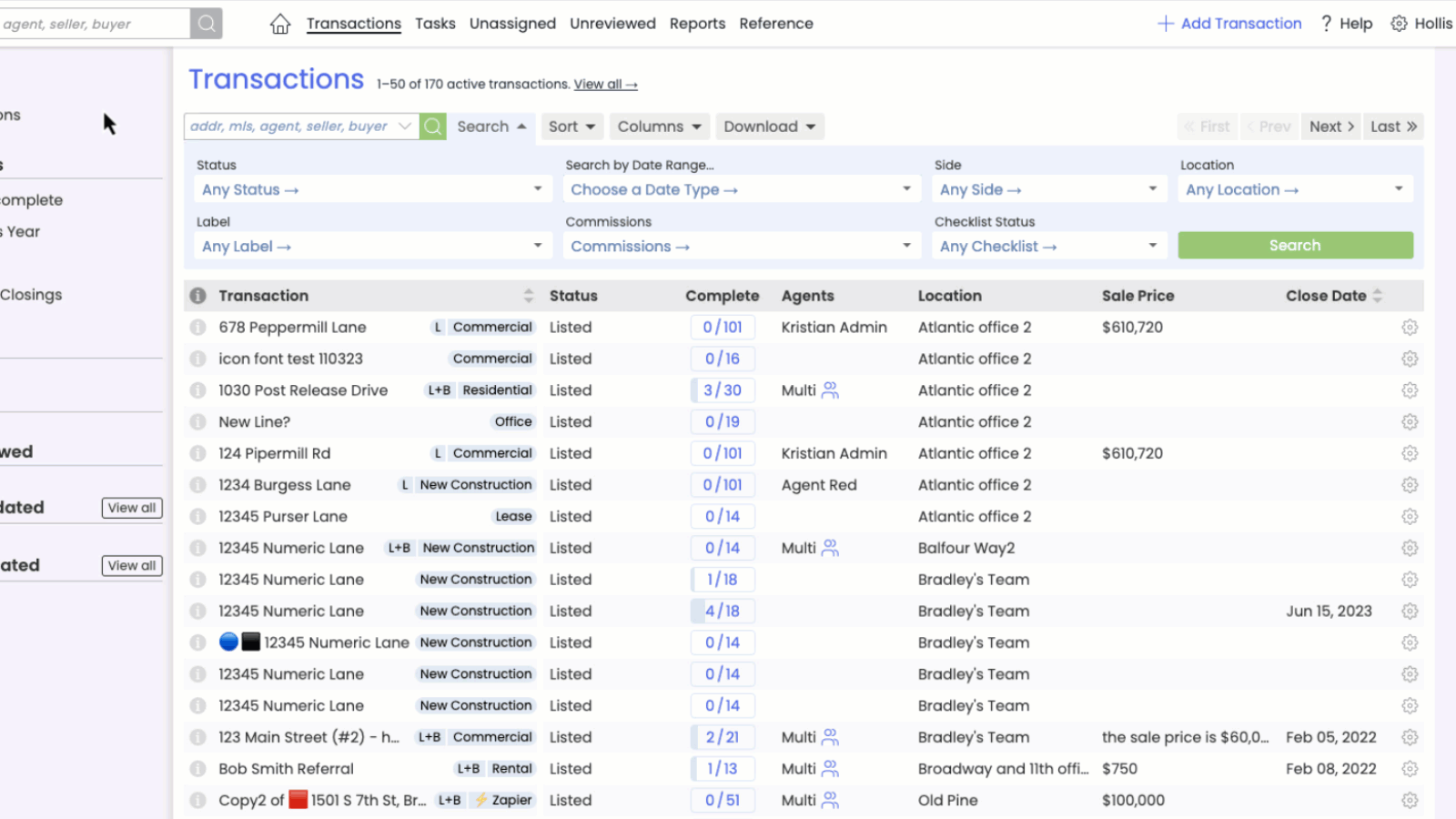
Spot and Address Important Transactions Instantly with Custom Flags
Need to see which transactions were recently added? Which have recently received messages? Which are ready for a certain action? Avoid missing or overlooking transactions that are important to you by flagging them with your very own custom flags. Transaction Flags can be based on any search criteria that can be defined in the Transaction Search area.
To create a custom flag from the Transaction List, run you desired search, then click [Save Search], choose a flag, name it, and save it.
That's it! Transactions matching that criteria will be flagged for you on the Transactions List going forward.
Learn more about Transaction Flags →
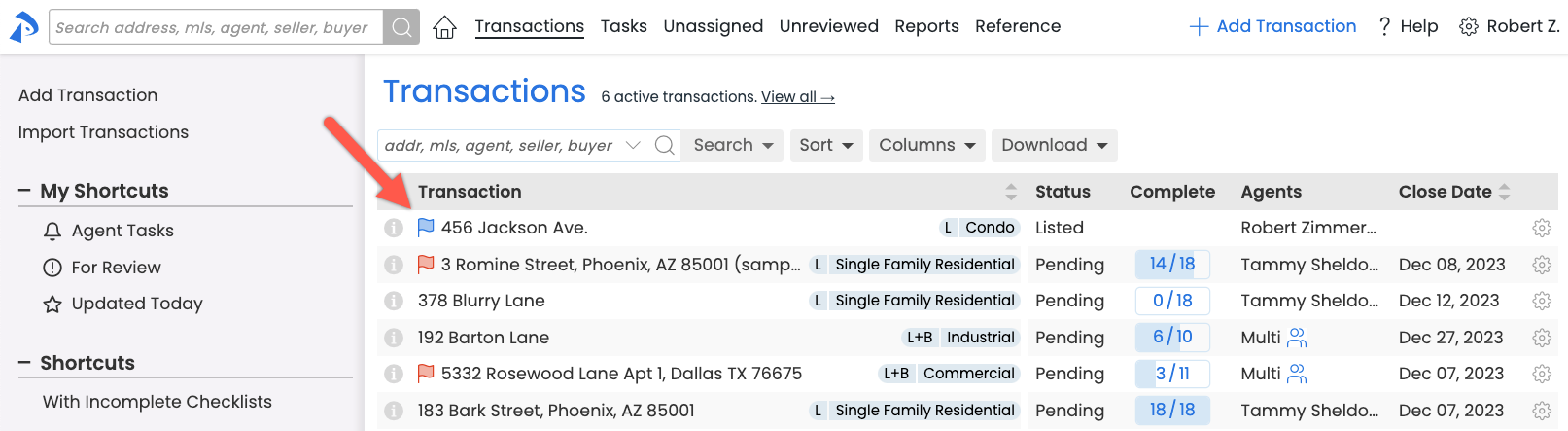
Automatic Doc Versioning Saves Your Team Typing
Pipeline will now allow docs with duplicate names to be added to transactions. Any duplicate doc name will have a version number appended to the end (e.g., Listing Agreement (2)).
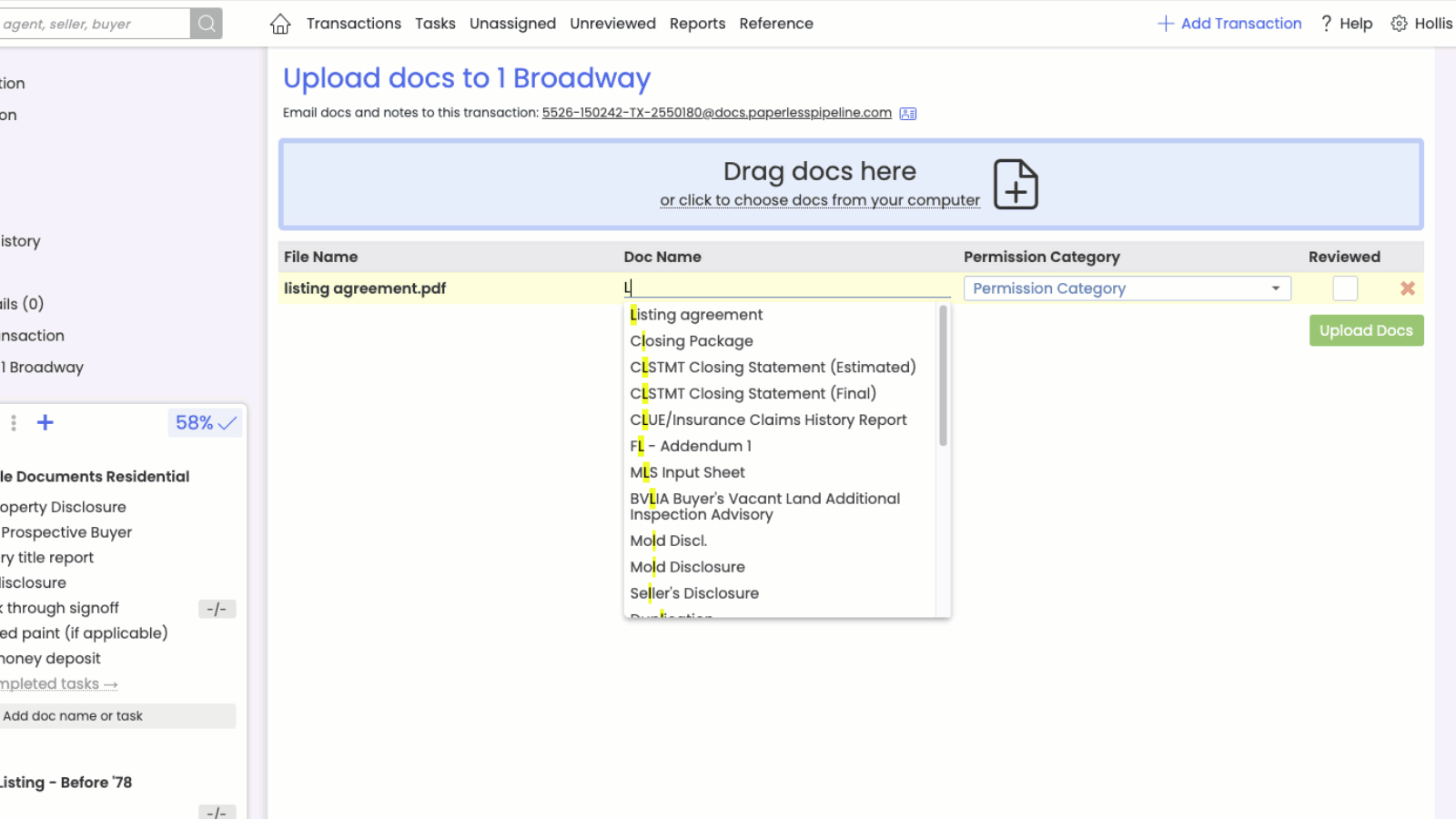
See a Transaction's Agents at a Glance
You can now view the agent associated with a transaction directly from the Transactions List without hovering. When there is more than one agent on a transaction, "Multi" will be displayed, and you can continue to hover to view those agents.
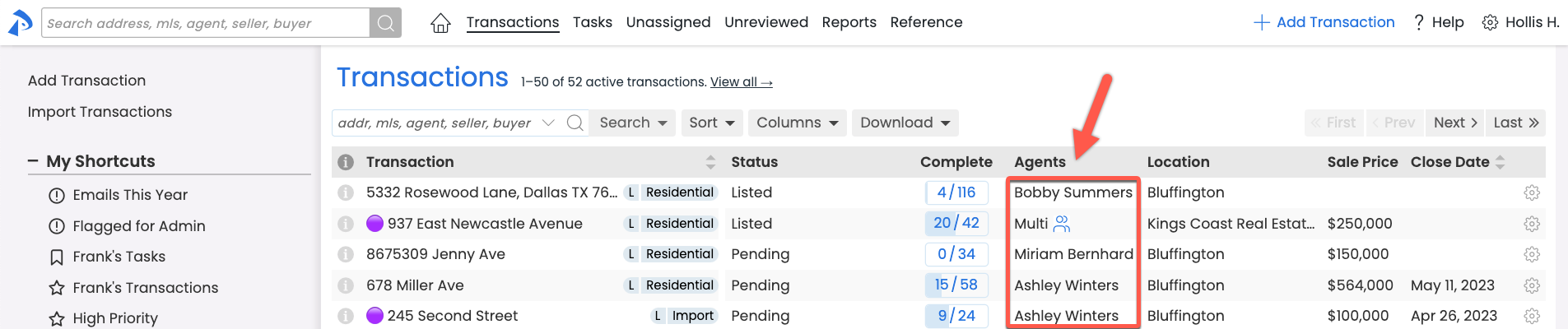
One-click Text Formatting: Make Important Parts of Your Messages Stand Out
Use standard formatting icons to format text within messages you send from Pipeline – no special markings/markdown needed. This new WYSIWYG (what you see is what you get) editor allows you to format your text with a single-click, and see what it looks like in real time.
Create visually appealing and engaging messages by adding headings, emphasizing important points with bold or italic text, turn text into links, inserting horizontal lines, and creating bulleted and numbered lists.
Learn how to Format A Message →
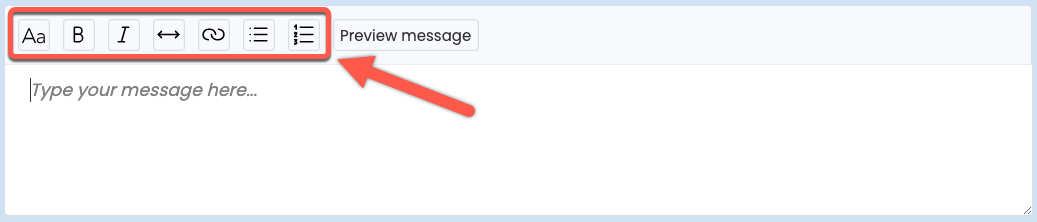
Personalize Your Emails with Agent Signatures (for Transaction Coordinators)
Transaction coordinators, you now have the super power of including the desired agent's signature in emails you send from Pipeline, providing recipients with a more personalized experience and appropriate contact information.
To start including agent signatures, turn on Enable alternate signatures on my messages from your Personal Profile.
Next, choose whose signature you want to include when creating a message on the transaction.
Learn how to Use Agent Signatures In Your Messages (for Transaction Coordinators) →