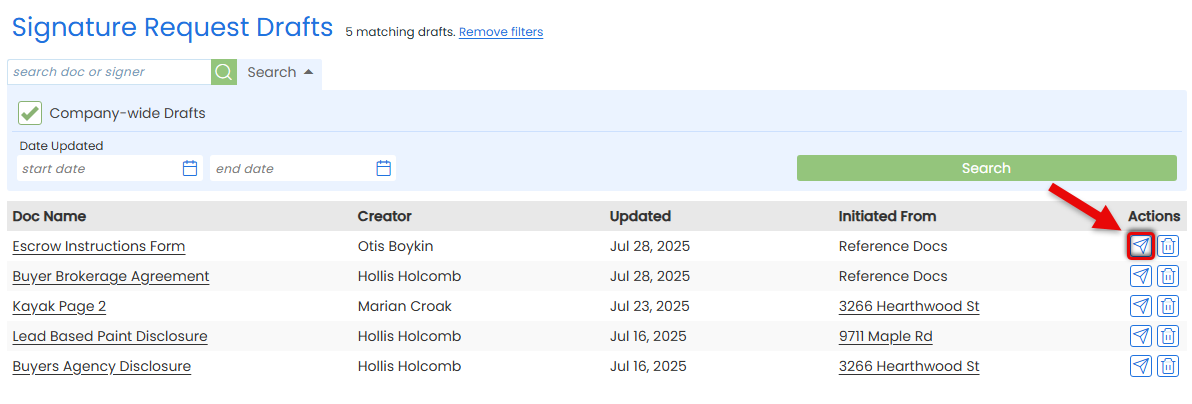Schedule message templates to line up emails in advance, tied to real milestones on a transaction. When dates arrive or tasks are completed, Paperless Pipeline drafts the right message for your queue, keeping clients updated and saving you hours of follow-up.
Communication is crucial, so sending messages at the right time can make all the difference. Set your Message Templates to automatically generate scheduled messages based on transaction dates being met or checklist tasks being completed.
Once the milestone you specify has been met on a transaction, you’ll be notified via email that a message has been generated for that transaction, and that it’s waiting for you to review and send in your Scheduled Messages queue.
Save and Schedule Templates
Any Pipeline user can save a personal message template and set it to generate automatically.
Trigger by Transaction Dates
Schedule a message relative to a transaction date, such as two days after a listing date, to ensure timely follow-up.
Trigger by Task Completion
Tie a message to checklist progress so it generates automatically once a specific task is completed.
Manage in Your Queue
Every generated message appears in your Scheduled Messages queue. From here, you can preview, edit, send, or delete before anything goes out.
Schedule a message to be generated when a specific task has been completed on a transaction.
Who Can Do This: Anyone can schedule their own Message Templates.
To schedule a message based on a transaction date:
- Choose a Template to Schedule
- Open the Template
- Find the template you want to schedule based on a transaction date.
- To the left of the draft, click [Edit or send draft].
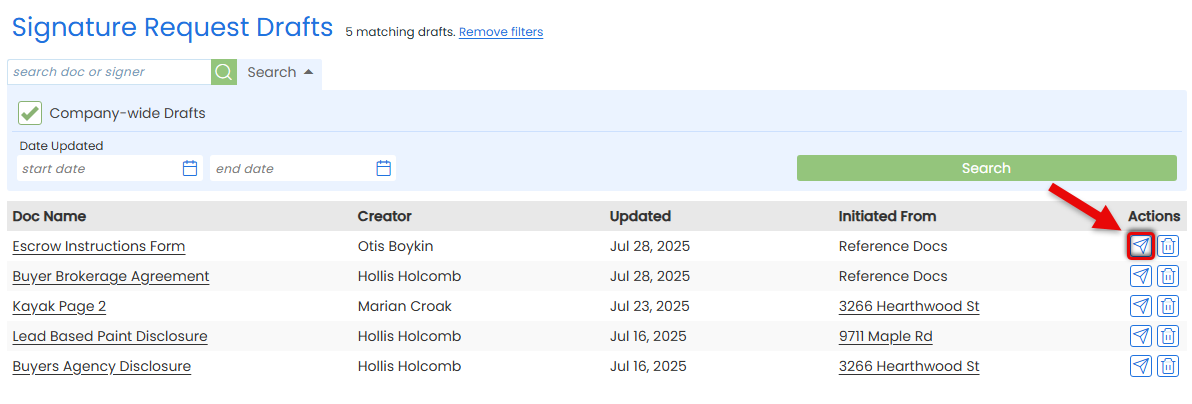
- Edit as Needed
- Make any changes to the draft.
- When you're done, click [Save as Draft] to pause again or continue to send the request.