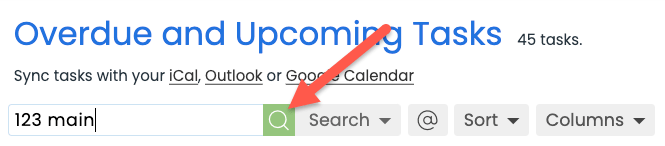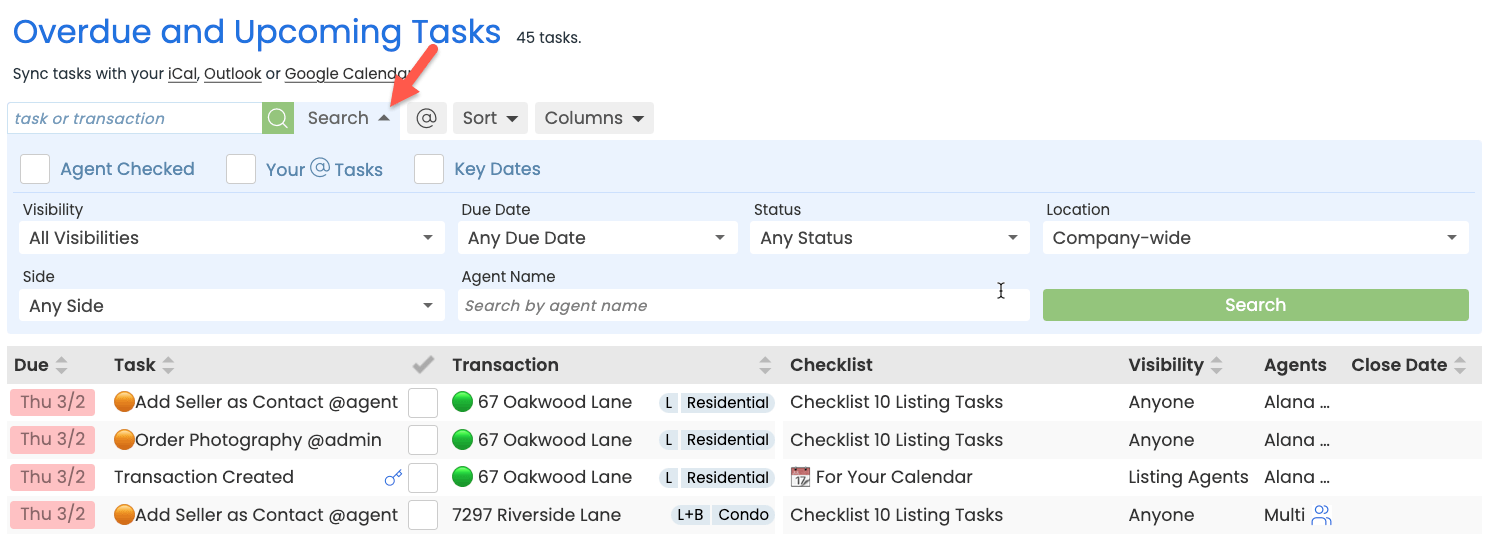Quickly find and prioritize tasks using the sort, search, and filter options on the Tasks Page.
Effectively managing tasks is crucial for maintaining an organized and efficient transaction workflow. By using the sort, search, and filter options on the Tasks Page, you can easily find and prioritize the tasks that matter most.
Sort tasks by due date, task name, or transaction details to organize your list in a way that suits your needs. Search to locate specific tasks quickly, and apply filters to narrow down your results based on criteria like key dates, agent-checked tasks, and @mentions.
By sorting, searching, and filtering your Tasks List, you gain control over managing what you need to get done and ensure you stay on top of your responsibilities effectively.
To sort tasks:
-
Go To Tasks List Page:
- Click [Tasks] from the top menu.
- By default, tasks are sorted by their Due Date with the soonest dates appearing first.
- Choose Sort Preference:
- Click [Sort ▾].
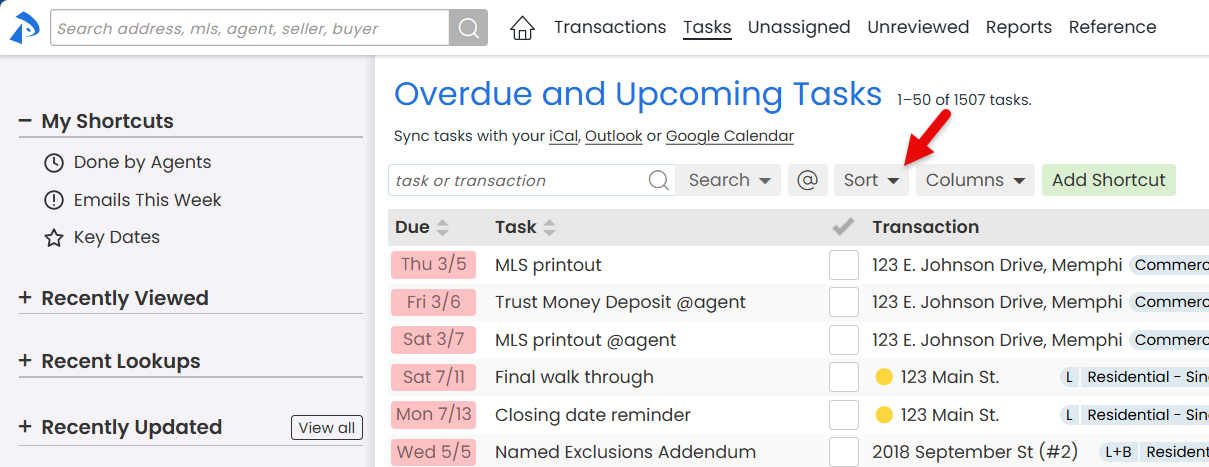
- Select the field you want to sort by (described below).
- Tasks will be displayed to reflect your sorting preference.
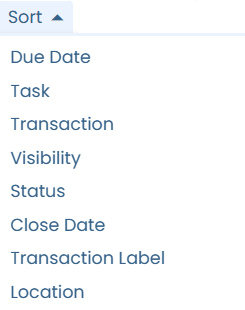
- Tasks will be displayed to reflect your sorting preference.
- Click [Sort ▾].
Due Date
Sort by Due Date:
- Choose Due Date to show tasks with the farthest due dates first.
- Once sorted, reverse the order and display tasks with the soonest due dates first by clicking [
 ] next to the Due column.
] next to the Due column.
Task
Sort by Task:
- Choose Task to display tasks alphabetically (A-Z) by their name.
- Once sorted, reverse the order and display tasks alphabetically (Z-A) by clicking [
 ] next to the Task column.
] next to the Task column.
Transaction
Sort by Transaction:
- Choose Transaction to display tasks by Transaction Name alphabetically (A-Z).
- Once sorted, reverse the order and display tasks alphabetically (Z-A) by clicking [
 ] next to the Transaction column.
] next to the Transaction column.
Visibility
Sort by Visibility:
- Choose Visibility to display tasks by Visibility Type, in this order:
- Anyone
- Admins
- Listing Agents
- Buying Agents
- Listing & Buying Agents
- @Mention
- Once sorted, reverse the order by clicking [
 ] next to the Visibility column.
] next to the Visibility column.
Status
Sort by Status:
- Choose Status to display tasks grouped by their Transaction Status in alphabetical order.
- Once sorted, reverse the order by clicking [
 ] next to the Status column.
] next to the Status column.
Close Date
Sort by Close Date:
- Sort by Close Date to display tasks with the oldest close dates first.
- Once sorted, reverse the order to display tasks with the newest close dates first by clicking [
 ] next to the Close Date column.
] next to the Close Date column.
Transaction Label
Sort by Transaction Label:
- Choose Label to display tasks grouped by their Transaction Label in alphabetical order.
- Once sorted, reverse the order by clicking [
 ] next to the Label column.
] next to the Label column.
Location
Sort by Location:
- Choose Location to display tasks grouped by their Location in alphabetical order.
- Once sorted, reverse the order by clicking [
 ] next to the Location column.
] next to the Location column.
To search tasks by name:
-
Go To Tasks List Page:
- Click [Tasks] from the top menu.
- Search by Task:
- Enter all or part of the Task Name into the Search field, then click [
 ]
]- Tasks matching your search will be displayed.
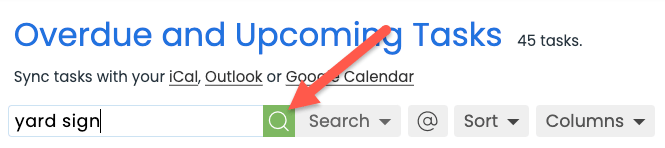
- Tasks matching your search will be displayed.
- Enter all or part of the Task Name into the Search field, then click [
To search tasks by transaction:
-
Go To Tasks List Page:
- Click [Tasks] from the top menu.
- Search by Transaction:
- Enter all or part of the Transaction Name into the Search field, then click [
 ].
].- Tasks matching your search will be displayed.
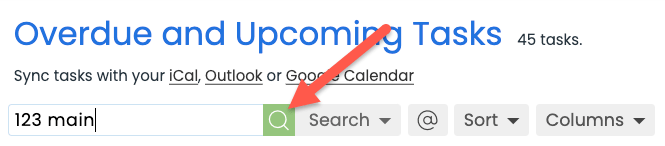
- Tasks matching your search will be displayed.
- Enter all or part of the Transaction Name into the Search field, then click [
To filter tasks:
-
Go To Tasks List Page:
- Click [Tasks] from the top menu.
- Use Search Filters:
- Click [Search ▾].
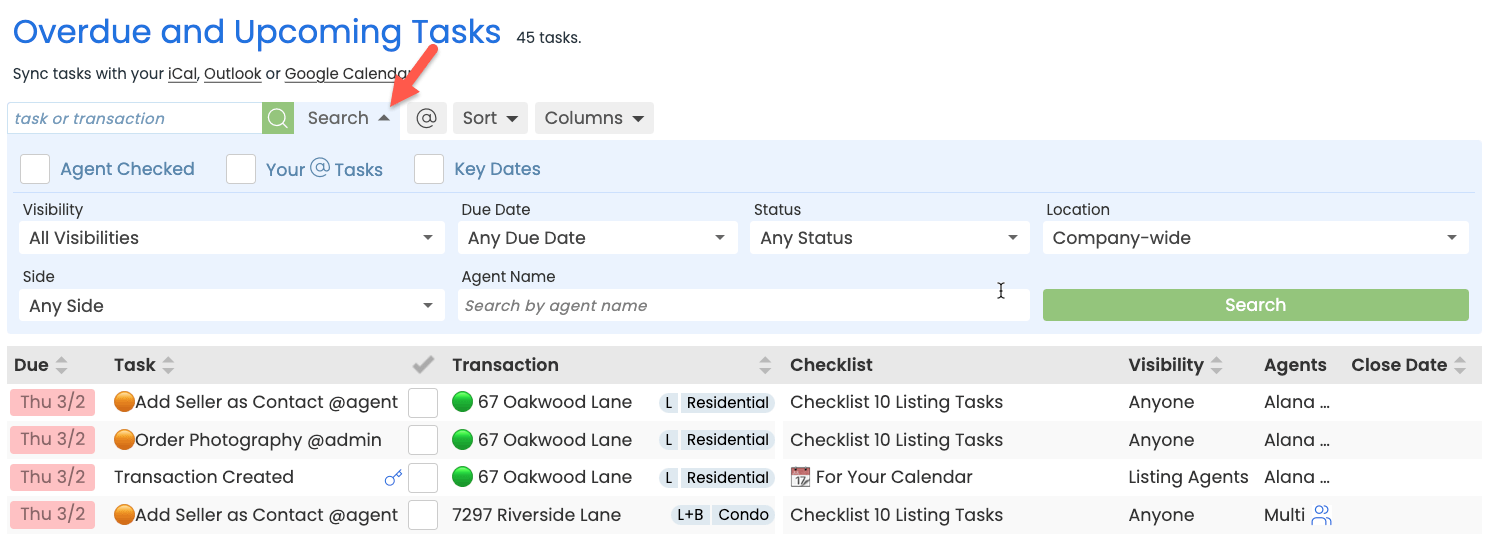
- Choose your desired filter or combination of filters (described below).
- Click the green [Search] button to view the filtered list.
- Click [Search ▾].
Agent-Checked Tasks
Filter by Agent-checked:
- Check [Agent-checked] to only display tasks that have been Agent-checked.
Your @Tasks
Filter by Your @Tasks:
- Check [Your @ Tasks] to only display tasks where you have been @Mentioned.
Key Date Tasks
Filter by Key Date Tasks:
- Check [Key Dates] to only display Key Date tasks.
Visibility
Filter by Visibility:
- Select the [All Visibilties] dropdown.
- Choose your desired Visibility Type to only display tasks matching that type:
- Anyone
- Admins
- Listing Agents
- Buying Agents
- Listing & Buying Agents
- @Mention
Due Date
Filter by Due Date:
- Select the [Any Due Date] dropdown.
- Choose your desired Due Date filter to only display tasks matching the specified days:
- Overdue
- Due Today
- Due Tomorrow
- Due Next 7 Days
- Due Next 14 Days
Status
Filter by Status:
- Select the [Any Status] dropdown.
- Choose your desired Status filter to only display tasks matching the Status Category or Custom Status:
- Status Category:
- Custom Status:
Location
Filter by Location:
- Select the [Company-wide] dropdown.
- Choose your desired Location to only display tasks belonging to that specific Location.
Side
Filter by Side:
- Select the [Any Side] dropdown.
- Choose your desired Side to only display tasks for transactions belonging to that specific Side:
- Listing Side
- Buying Side
- Both Sides
Agent Name
Filter by Agent Name:
- In the Agent Name field, start typing the agent's name.
- Select the agent's name when it appears in the list to only display tasks on transactions where they're added.
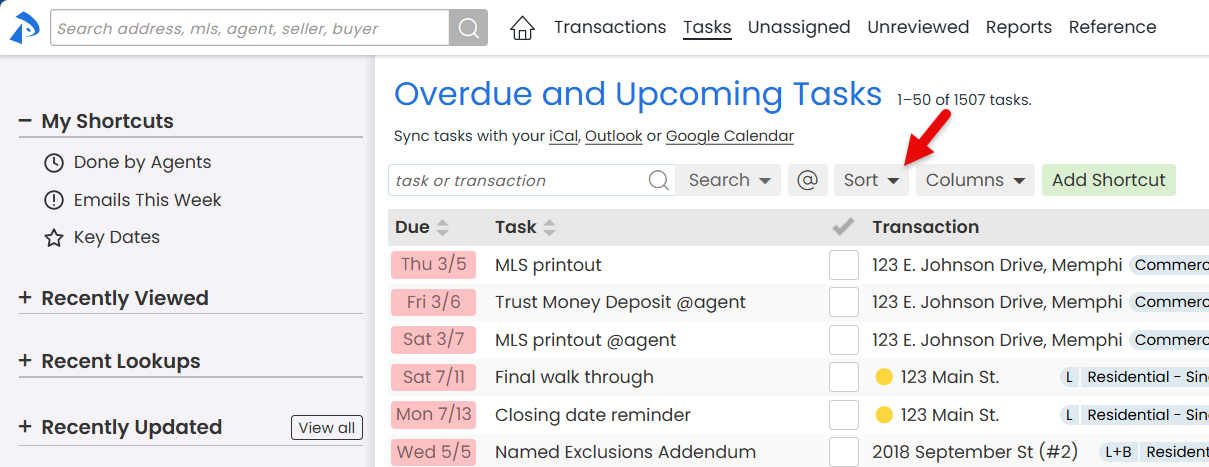
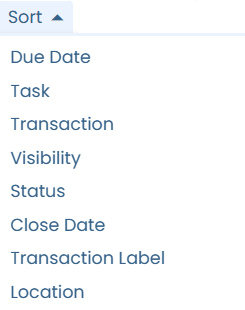
 ] next to the Due column.
] next to the Due column. ]
]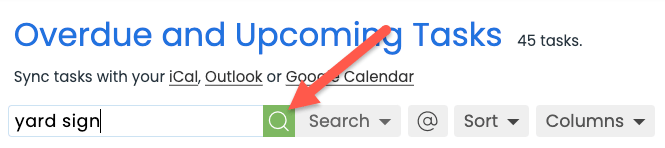
 ].
].