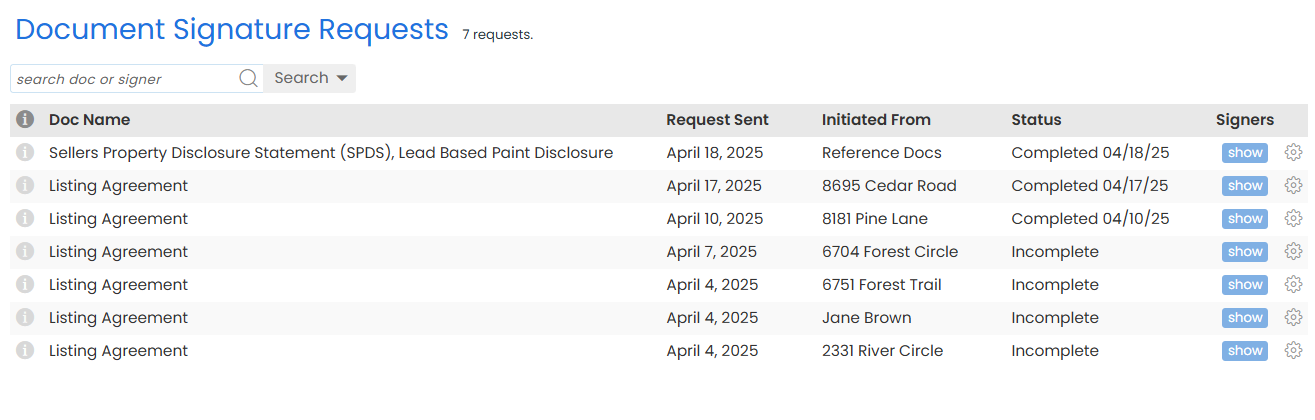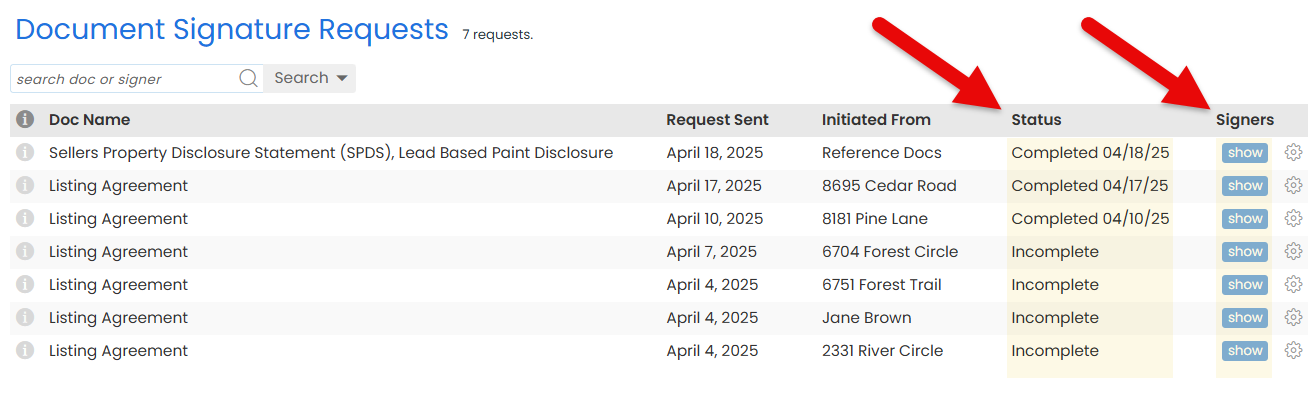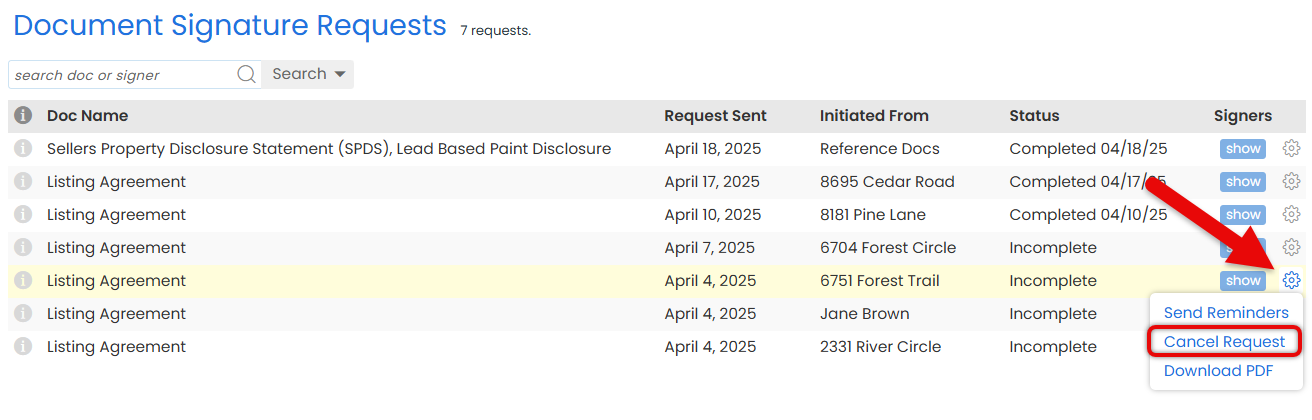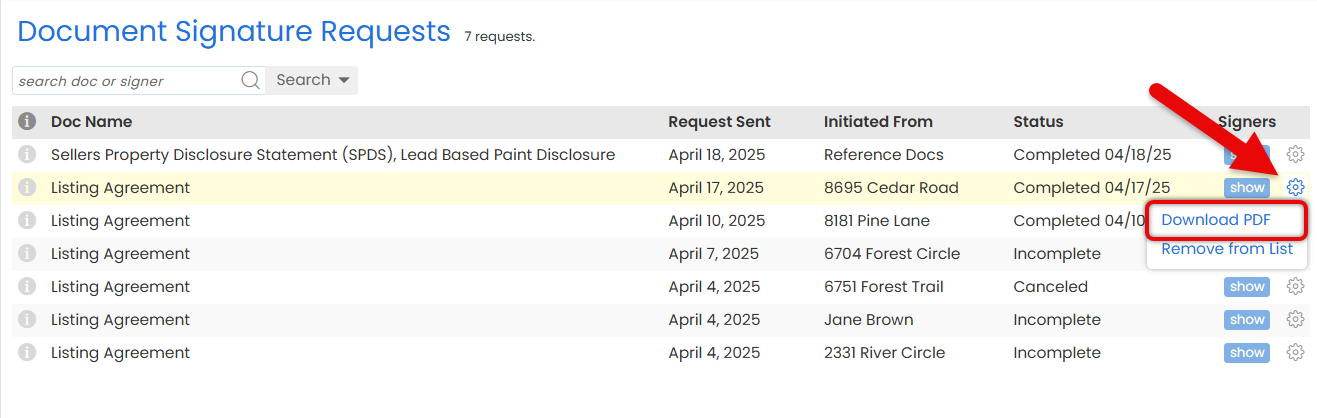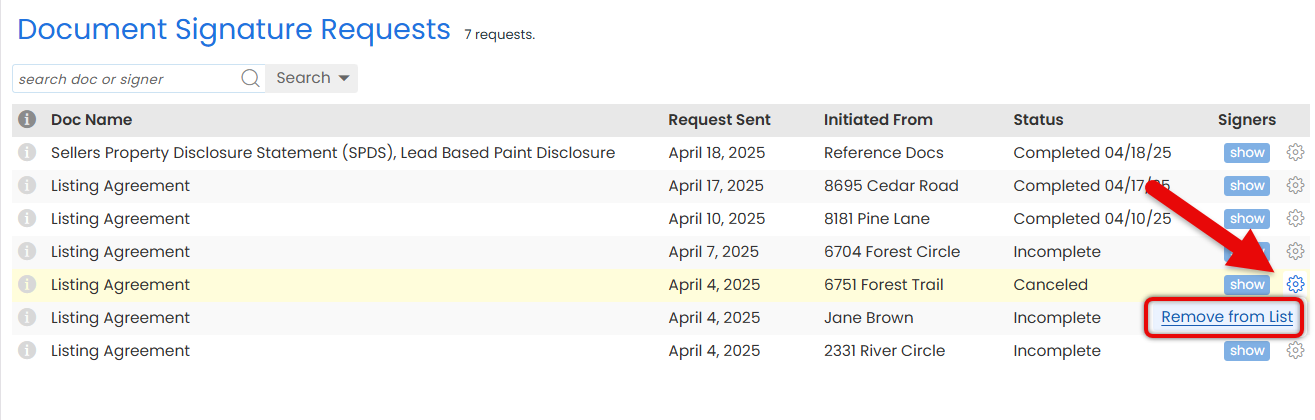Manage every signature request you've sent from one central place. Track progress, send reminders, cancel requests, and more.
Stay in control of every signature request you've sent without needing to track emails, chase signers, or guess what's still pending.
From one organized view, you can see every request you've sent, when it was sent, and whether it was sent from a specific transaction or the Reference Library. For each request, you'll know who has signed, who hasn't, and what stage the process is in.
Need to take action? You can do it instantly. Send reminders, cancel requests, download PDF copies for your records, and keep your list tidy so you can stay focused on what still needs attention.
Stay on top of every signature request you’ve sent. Instantly see what's pending, what's completed, and what's still in progress.
Who Can Do This: Anyone whose company is subscribed to Pipeline eSign.
To view signature requests you've sent:
- Access Your Sent Signature Requests
- Click your name in the upper right, then select [My Info].
- From the left menu, select [Manage Signature Requests] under Pipeline eSign.
- View Your Sent Requests
- See a list of all signature requests you've sent. Each request shows the date it was sent, its current status, and where it was sent from.
- You can manage each signature request from the list (outlined below).
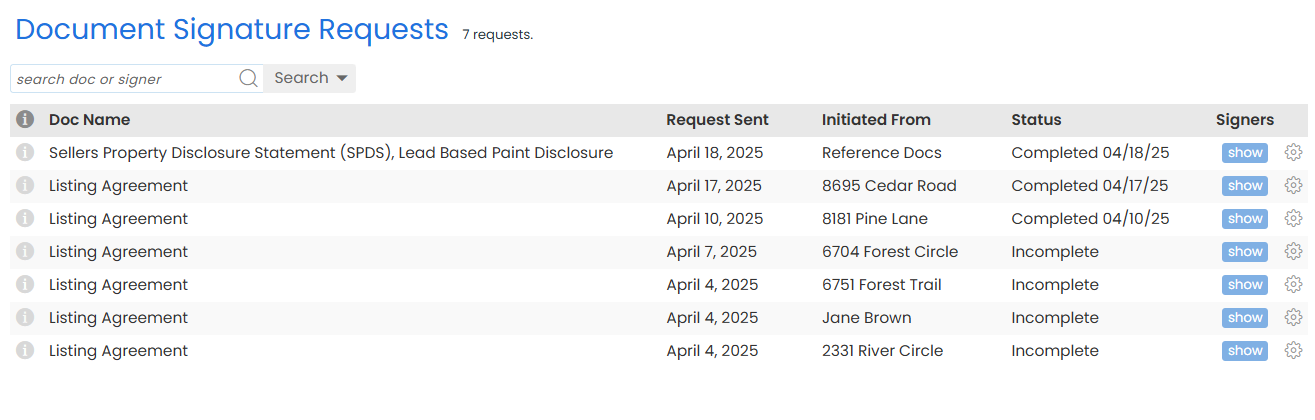
Know exactly who’s signed, who’s up next, and who may need a reminder.
Who Can Do This: Anyone whose company is subscribed to Pipeline eSign.
To view the status of your sent signature requests:
- Access Your Sent Signature Requests
- Click your name in the upper right, then select [My Info].
- From the left menu, select [Manage Signature Requests] under Pipeline eSign.
- View Request Status
- Find the request you want to track.
- See the overall request status in the Status column.
- For requests with multiple signers, click [Show] in the Signers column to see each individual signer's status.
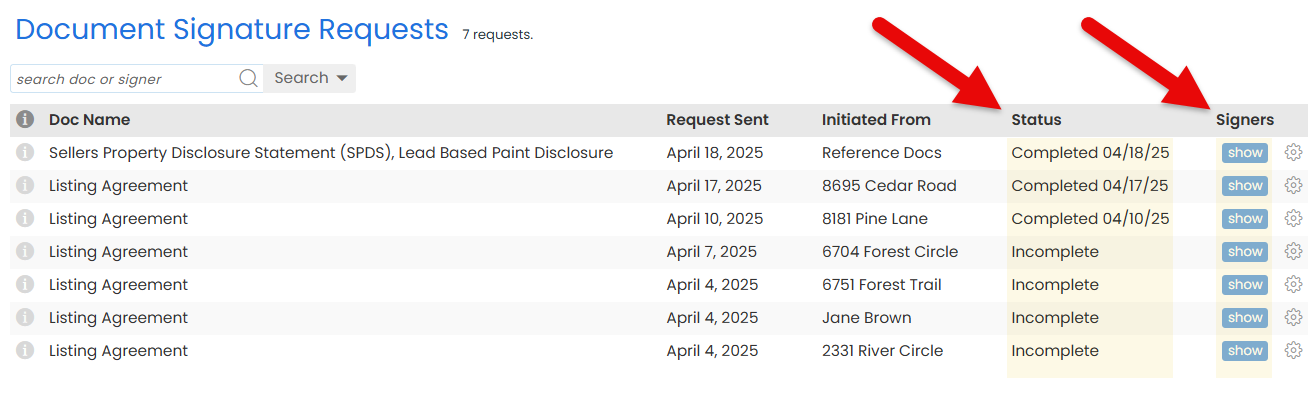
Send a quick reminder to any signer who hasn't completed their part.
Who Can Do This: Anyone whose company is subscribed to Pipeline eSign.
To send a signature request reminder:
- Access Your Sent Signature Requests
- Click your name in the upper right, then select [My Info].
- From the left menu, select [Manage Signature Requests] under Pipeline eSign.
- Send Reminders
- Find the request you want to send a reminder for.
- Click the gear next to it, then select [Send Reminders].

- Confirm Reminders
- Click [Send Reminders] to confirm. The system will send a reminder to any signers you're still waiting on.
If a signature request is no longer needed, cancel it to stop the process.
Who Can Do This: Anyone whose company is subscribed to Pipeline eSign.
To cancel a sent signature request:
- Access Your Sent Signature Requests
- Click your name in the upper right, then select [My Info].
- From the left menu, select [Manage Signature Requests] under Pipeline eSign.
- Cancel Request
- Find the request you want to cancel.
- Click the gear next to it, then select [Cancel Request].
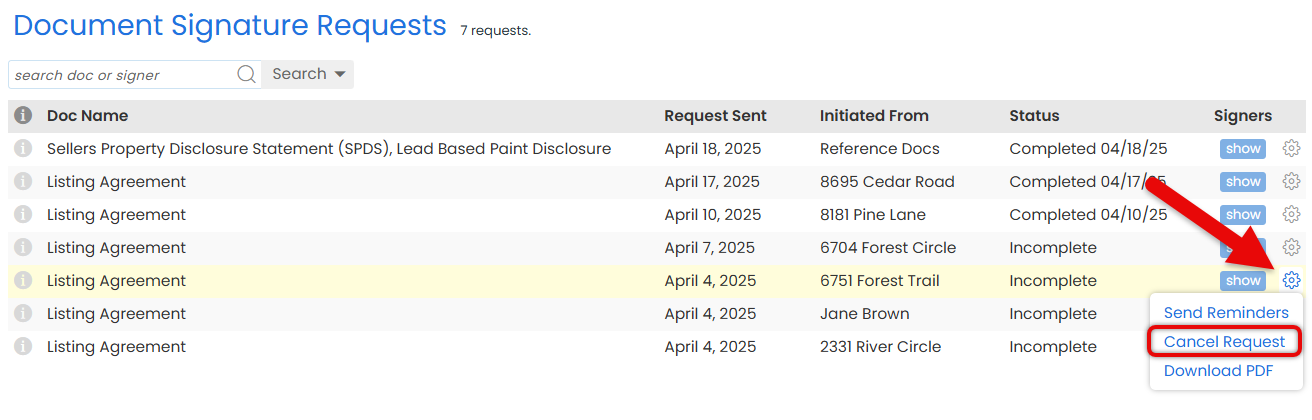
- Confirm Cancel
- Click [Cancel Signing Request] to stop the request. Your request will be canceled.
Download a PDF copy of a doc you sent for signature to store, share, or review offline.
Who Can Do This: Anyone whose company is subscribed to Pipeline eSign.
To download a PDF copy of a doc you sent for signature:
- Access Your Sent Signature Requests
- Click your name in the upper right, then select [My Info].
- From the left menu, select [Manage Signature Requests] under Pipeline eSign.
- Download PDF
- Find the request containing the doc.
- Click the gear next to it, then select [Download PDF]. A PDF copy will download to your device.
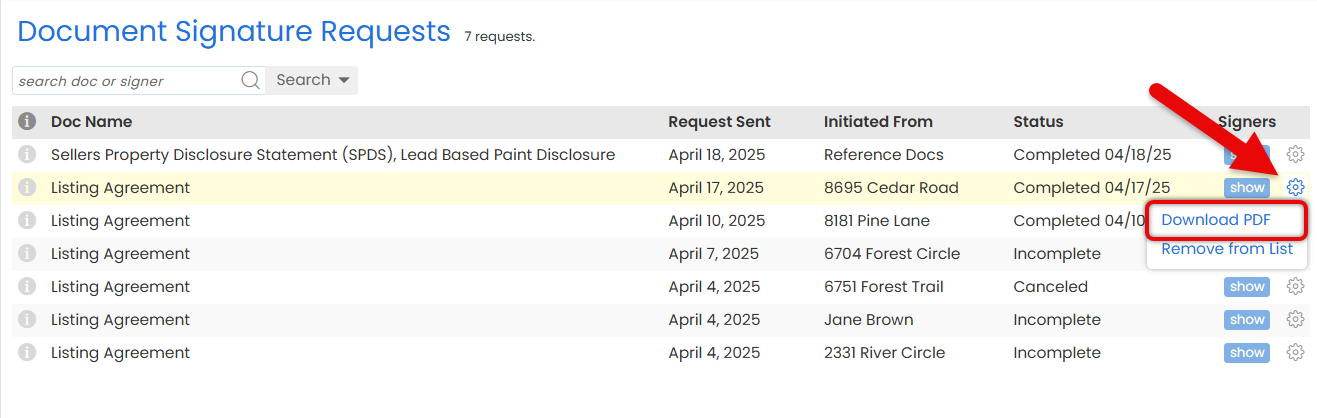
To keep your list focused on what's still active, clear out completed, canceled or declined requests.
Who Can Do This: Anyone whose company is subscribed to Pipeline eSign.
To remove a signature request from your list:
- Access Your Sent Signature Requests
- Click your name in the upper right, then select [My Info].
- From the left menu, select [Manage Signature Requests] under Pipeline eSign.
- Remove from List
- Find the request you want to remove from the list.
- Click the gear next to it, then select [Remove from List].
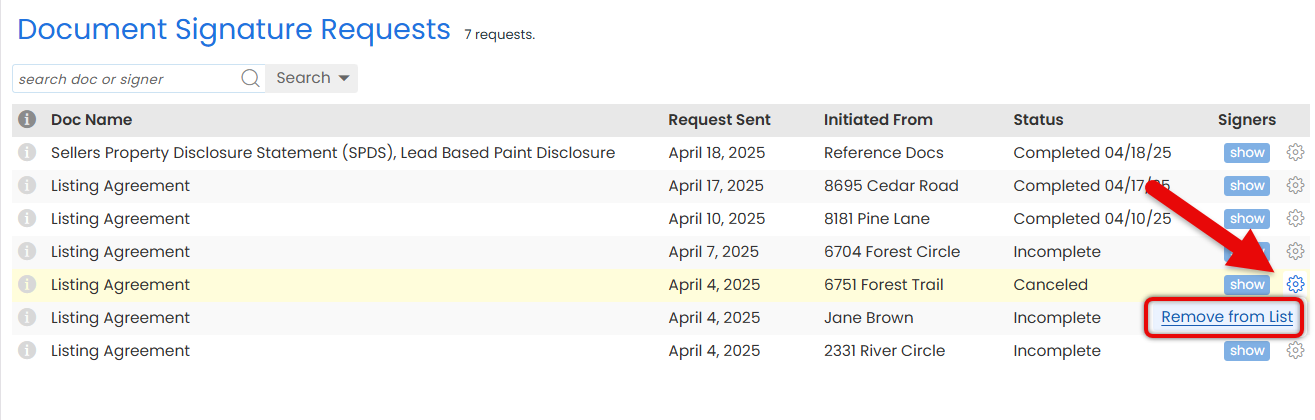
- Confirm Removal
- Click [Remove] to confirm. The request will disappear from your view.