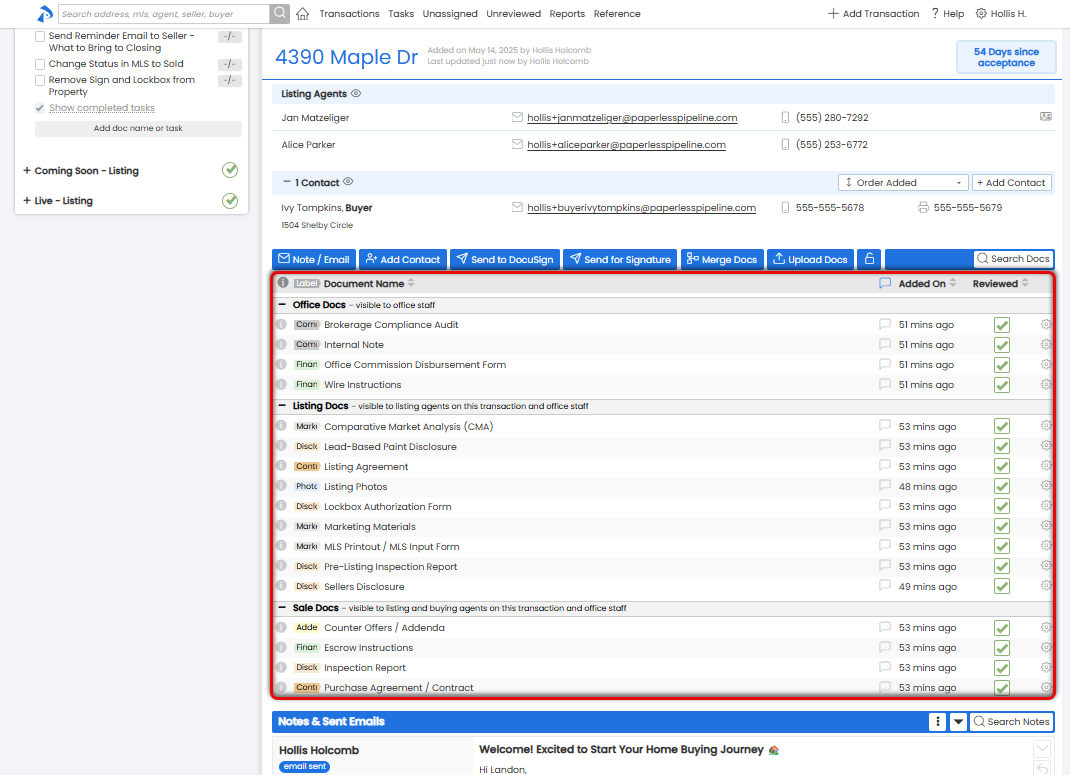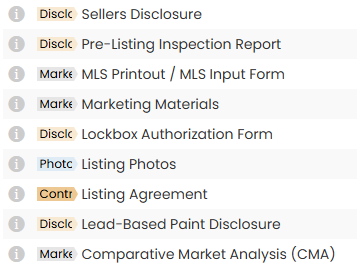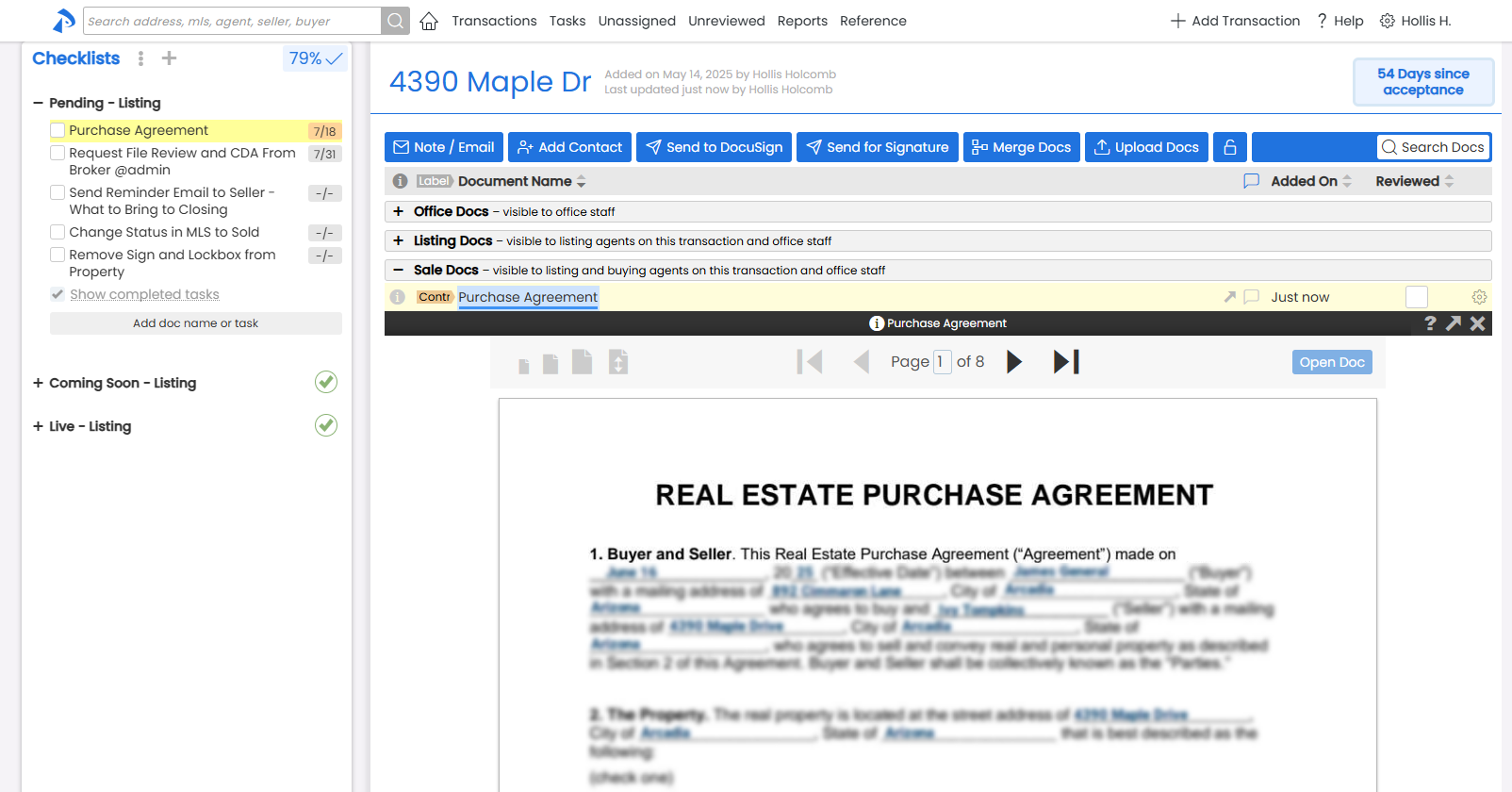Easily find and work with the documents you need — whether you're grabbing a shared form, sorting new uploads, working a transaction, or reviewing docs for approval.
In Paperless Pipeline, documents don’t live in just one place. Where a document shows up depends on what stage it’s in and what you need to do with it.
You might be grabbing a shared form from your office’s library, assigning a new upload to a transaction, reviewing a contract on a deal, or approving a doc for compliance. Each part of the system gives your team quick access to the right files without digging around.
Knowing where to look, and what you can do in each space, is the key to staying organized, responsive, and on track.
Each doc area in Pipeline matches a step in your workflow.
Reference Docs
Your office-wide forms, templates, and shared files. It’s your central library, anyone can view and send from here.
Unassigned Docs
Docs that have been uploaded but aren’t yet tied to a transaction. Use this area to review and sort incoming files.
Transaction Docs
The core workspace for each deal. Your team shares, reviews, comments, and tracks docs here.
Unreviewed Docs
A focused view for compliance staff and brokers. Shows what’s still pending review—without needing to open each transaction.
See all documents on a transaction in one centralized list so you and your team can preview, organize, and take action with ease.
Who Can Do This: Admins can view all documents on all transactions. Agents can view docs on transactions they’re added to, but only in the Permission Categories they have access to.
- Go to the Transaction
- Open the transaction where you need to take action.
-
View the Docs List
- Scroll to the Docs section to see all docs, grouped by Permission Category.
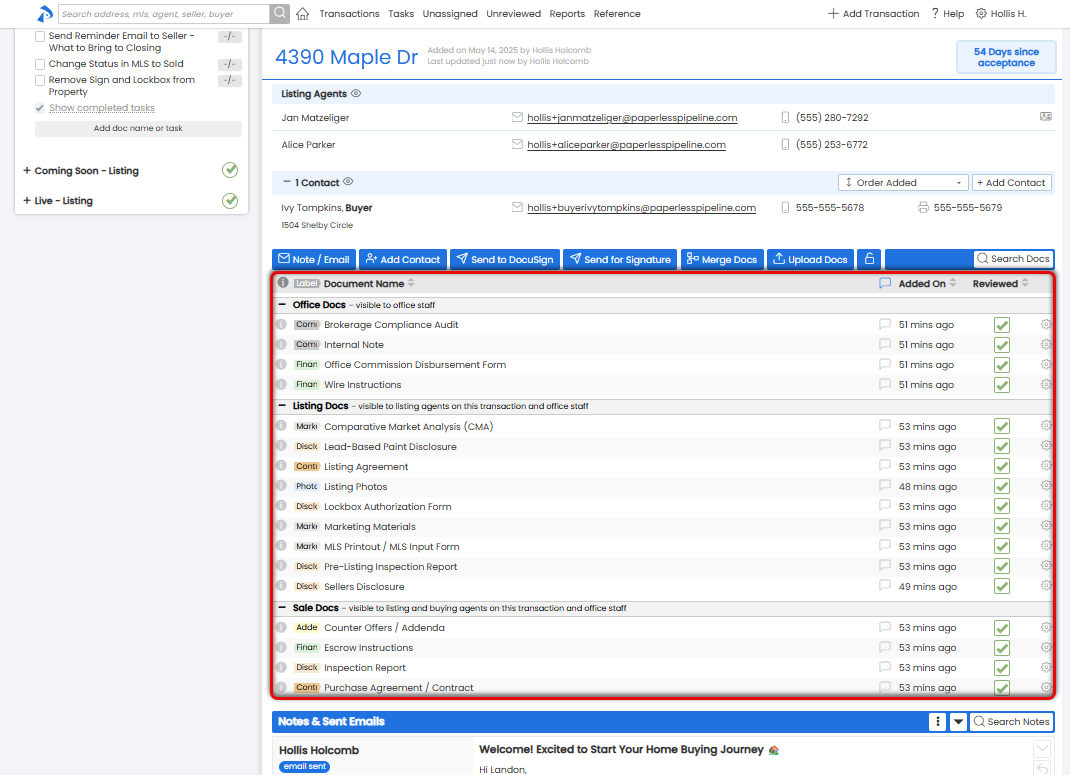
- Scroll to the Docs section to see all docs, grouped by Permission Category.
- Browse the List
- Scan doc names and labels to spot what you need.
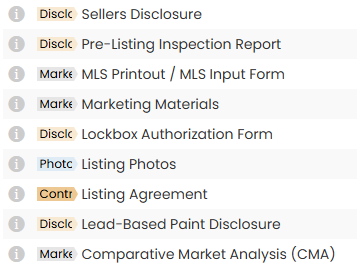
- Hover over the ℹ icon to see who uploaded or reviewed a doc, and when.
- Scan doc names and labels to spot what you need.
- Preview a Doc
- Click a doc's name to open a preview.
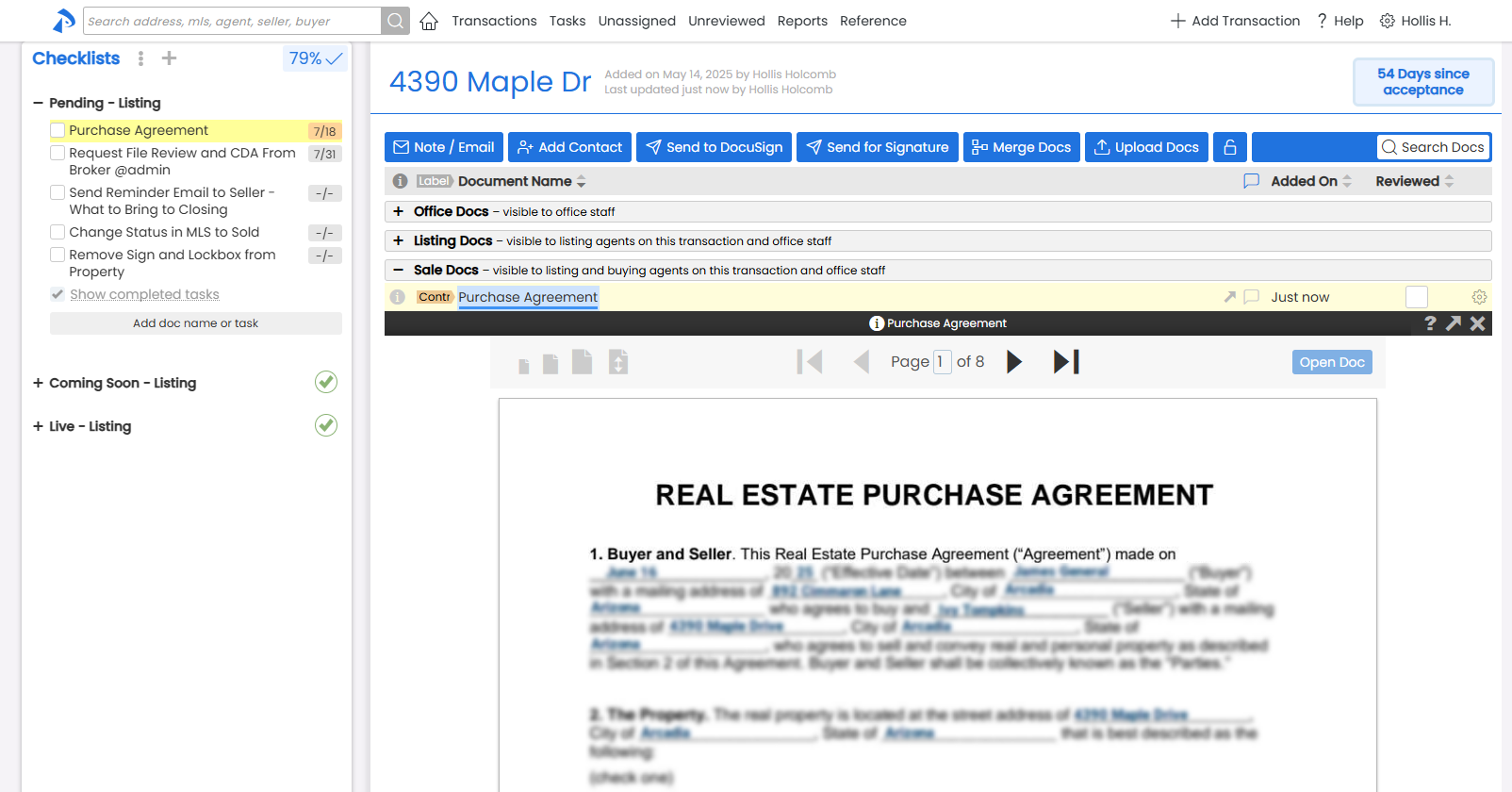
- Click a doc's name to open a preview.
- (Optional) Take Action
- Work with transaction docs using the available actions (outlined below).
Add Docs
Upload
Maildrop
Assign
Edit Docs
Rotate
Break Apart
Merge
Organize Docs
Manage
Sort
Search
Communicate About Docs
Share
Comment On
Review
Mark Reviewed
Mark Entered