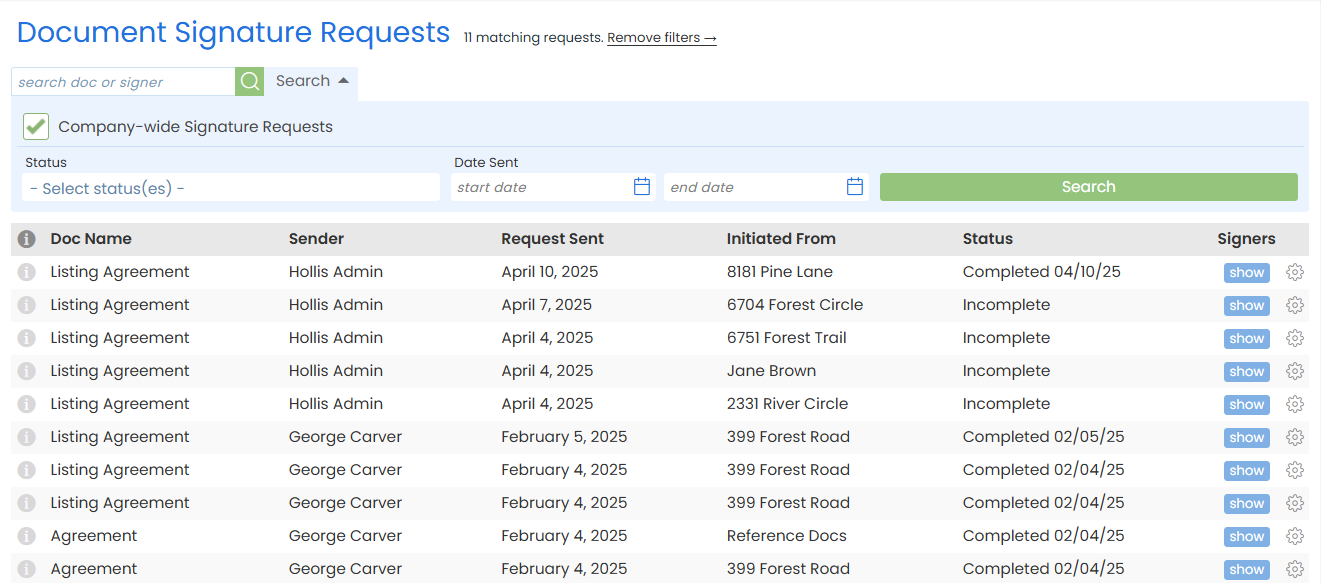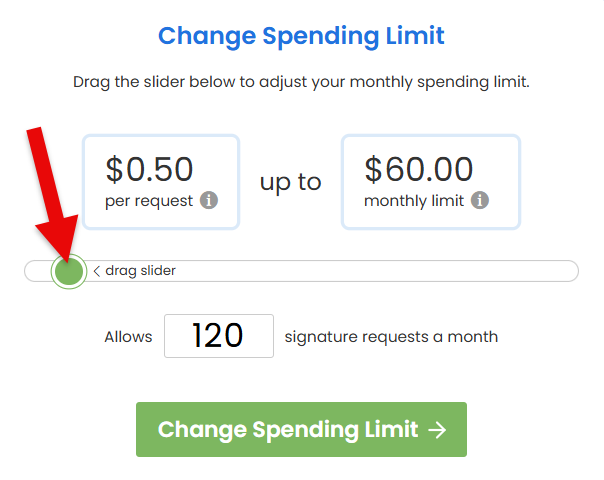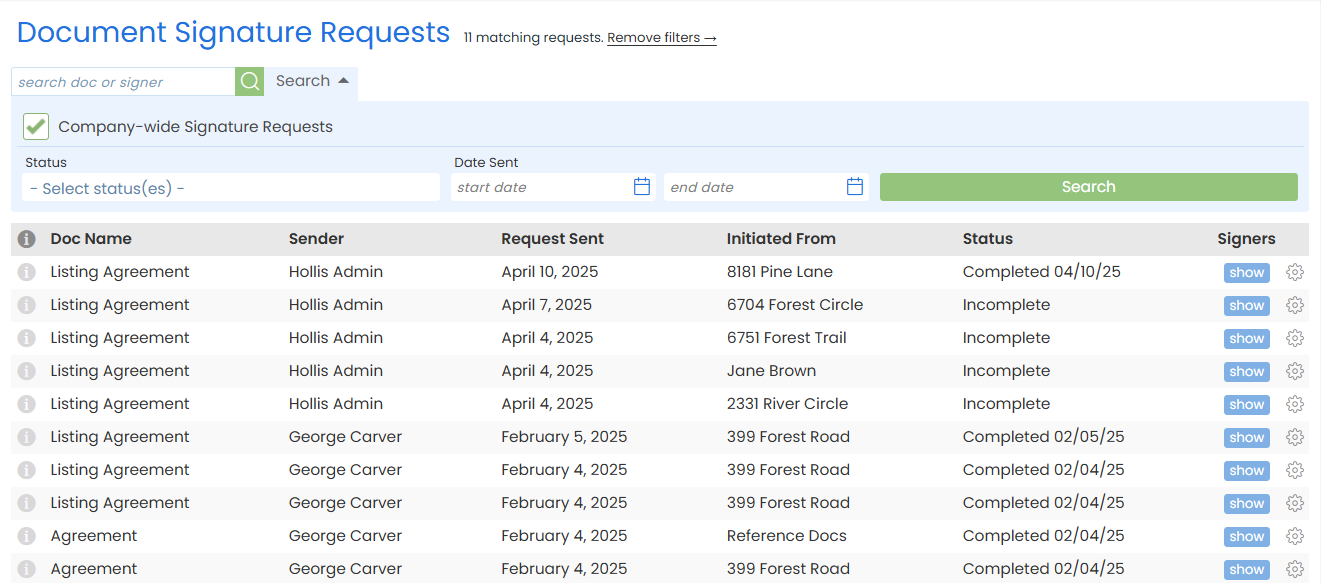Your Pipeline eSign plan only charges for signature requests your team actually sends, nothing more. It’s flexible, easy to manage, and built to scale with your team, whether you're a small office or growing fast.
Your Pipeline eSign plan gives you full control, plain and simple. There are no contracts, no per-user fees, and no charges for requests your team didn't send.
Set a monthly limit for signature requests and that's the most you'll ever spend.
You can track usage in real time, adjust your monthly limit, and see a full history of requests sent across your company.
Set Your Monthly Limit
Choose how many signature requests your team can send each month. This sets your maximum monthly budget.
It's not a flat fee, just a cap.
One Request = One Send
No matter how many docs or signers are involved, each signature request counts as one.
Pay Only for What You Use
You're billed in blocks of 10 signature requests. You can set a higher limit for flexibility, but you're only charged for what your team sends.
Example: if you set a cap of 120 requests (12 blocks) but only send 64 (7 blocks), you’ll only be charged for 7 blocks. You're never charged for the 5 unused blocks.
Track Usage in Real Time
See current usage, remaining sends, and projected costs anytime in your eSign settings.
Change Your Limit Anytime
Need to scale up or down? Adjust your monthly limit anytime to match your team's needs.
Monthly Reset
Your usage resets every billing cycle. Usage starts at zero, and unused requests do not carry over. Each cycle is a clean slate.
Track your monthly eSign usage to monitor requests sent, oversee costs in real-time, and keep an eye on your plan.
Who Can Do This: Master admins whose company is subscribed to Pipeline eSign.
To track your monthly eSign usage:
-
Go to eSign Settings
- Click your name in the upper right, then select [Admin / Settings].
- From the left menu, select [Pipeline eSign] under Add-On Modules.
-
View Your Current Usage
- View your team's usage for the current billing period.

- View your team's usage for the current billing period.
Get a quick snapshot of your current eSign usage under Current Usage at the bottom of the left menu in Admin / Settings or on the Home Page.
Adjust your monthly eSign spending limit anytime to stay in sync with your team's changing needs and avoid delays when sending picks up.
Who Can Do This: Master admins whose company is subscribed to Pipeline eSign.
To change your monthly eSign spending limit:
-
Go to eSign Settings
- Click your name in the upper right, then select [Admin / Settings].
- From the left menu, select [Pipeline eSign] under Add-On Modules.
-
Choose Your Limit
- Drag the slider to adjust your monthly spending limit.
- If you need more than 2,000 signature requests, enter the amount manually.
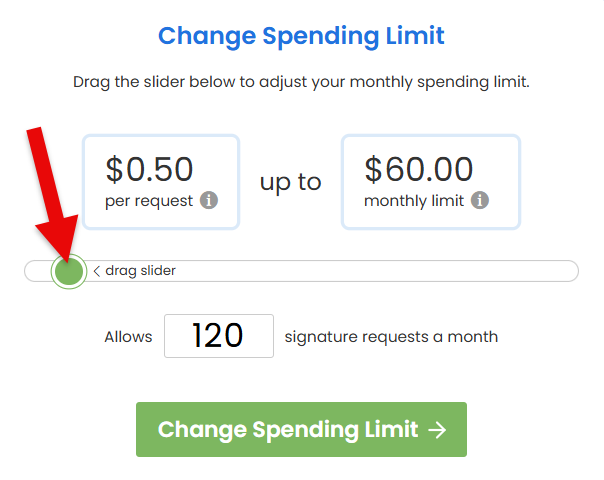
-
Confirm New Limit
- Click [Change Spending Limit →].
- Review updated billing details, then click [Change Spending Limit] to finalize the update.
View every signature requests sent company-wide for a complete picture of your team's signature request activity.
Who Can Do This: Master admins.
To view all sent signature requests:
-
Go to eSign Settings
- Click your name in the upper right, then select [Admin / Settings].
- From the left menu, select [Pipeline eSign] under Add-On Modules.
-
Access All Signature Requests
- Click [View all signature requests →].

-
Review Sent Requests
- See all signature requests sent by everyone on your team. Each request shows the sender, the date it was sent, its current status, and where it was sent from.
- From this view, you can manage signature requests sent by your team the same way you manage your own.