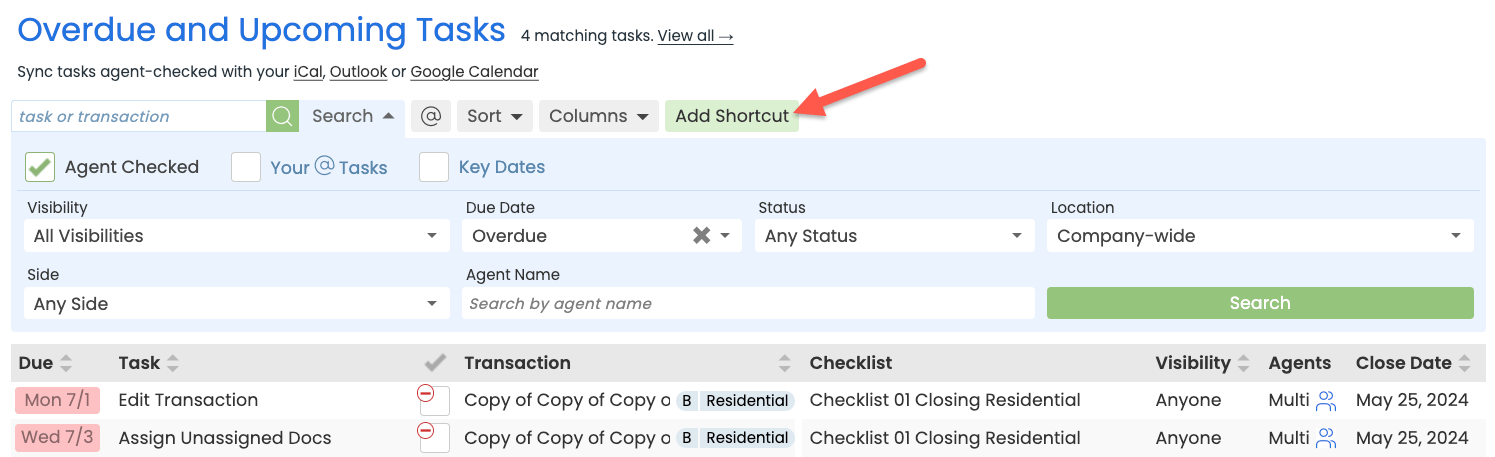Save a custom task shortcut for quick access to frequently used tasks.
Who Can Do This: Anyone can save their own custom task shortcuts.
To save a custom task shortcut:
-
Go To Tasks List Page:
- Click [Tasks] from the top menu.
- Search & Filter Tasks:
- Search and / or filter for the specific tasks you want to sync to your calendar app.
Learn more about Task Searching & Filtering →
- Search and / or filter for the specific tasks you want to sync to your calendar app.
- Add Shortcut:
- When your search results appear, click [Add Shortcut] near the top of the page.
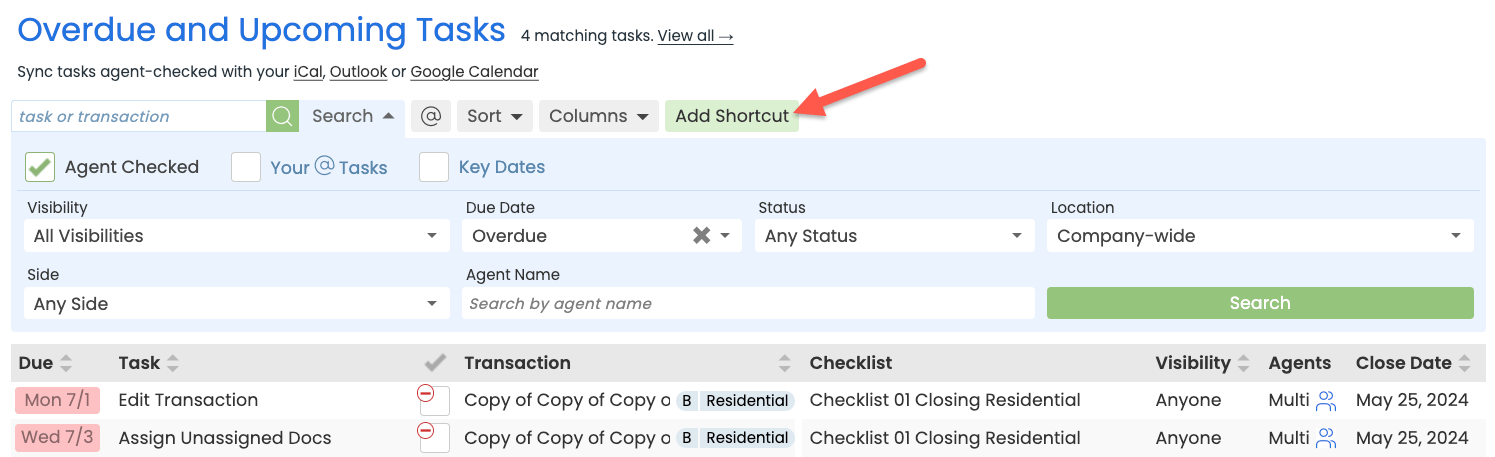
- When your search results appear, click [Add Shortcut] near the top of the page.
- Set Up Shortcut:
- Choose an icon to represent the task sort and / or search.
- Name the shortcut.
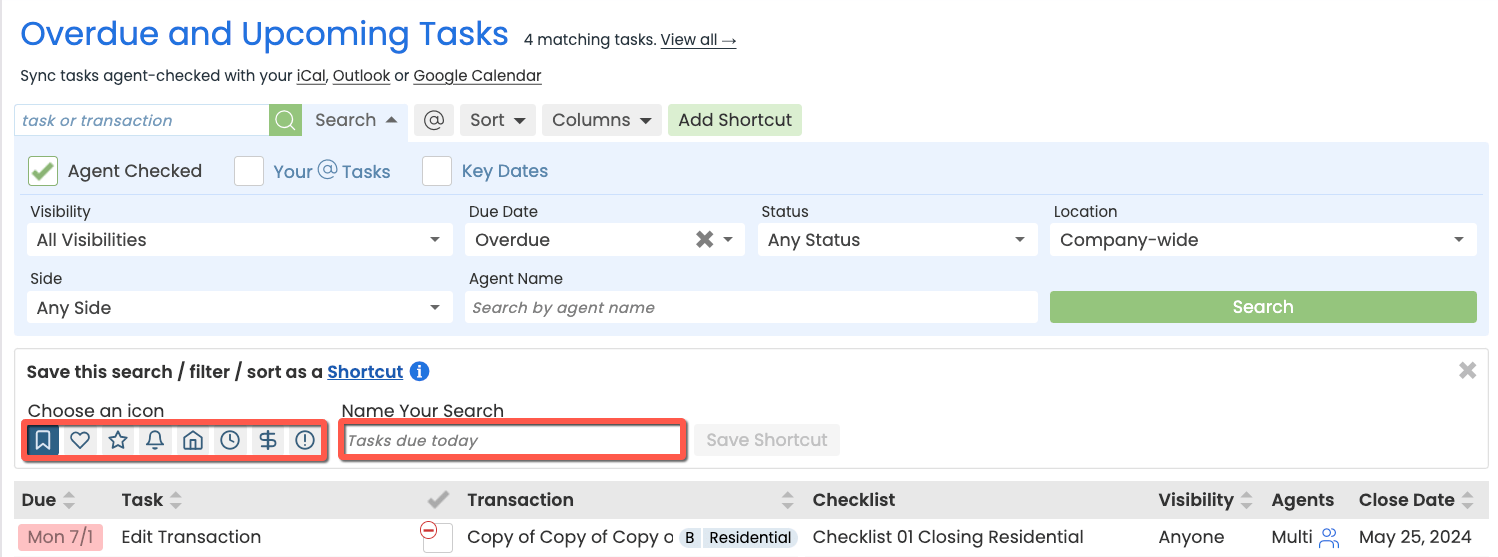
- Save Shortcut:
- Click [Save Search].
- Your custom shortcut will appear on the left menu in the My Shortcuts section.
- Click [Save Search].