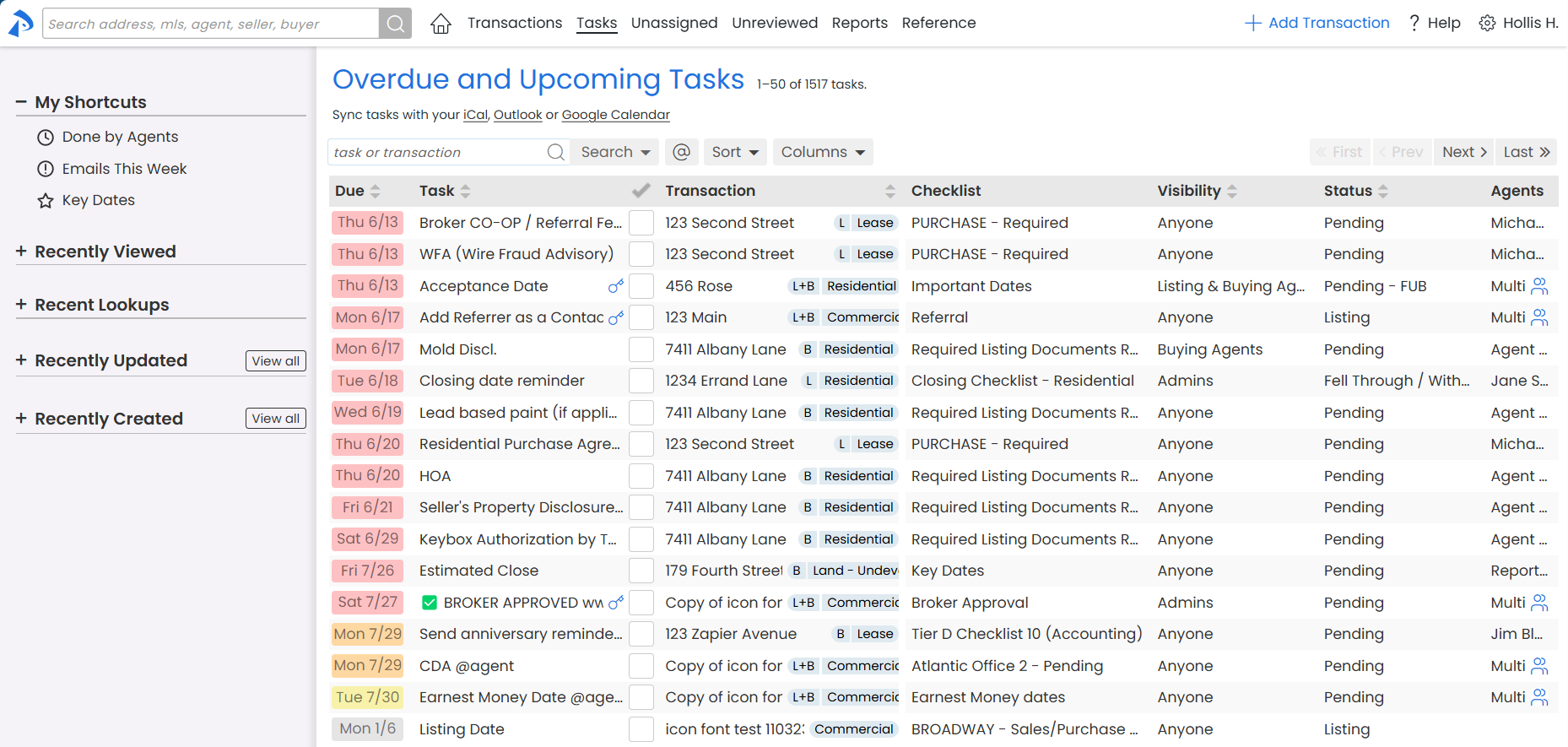Your Tasks List is your go-to space for staying on top of overdue and upcoming tasks.
Your Tasks List on the Tasks Page is your dynamic calendar across all transactions. It provides a clear and organized view of your overdue and upcoming tasks, guiding you on what needs your attention each day.
It's your main space for managing tasks that need to get done on transactions, keeping you on track and helping you meet deadlines by showing you what’s most important.
From this list, you can view and manage your tasks, making it easy to stay organized and prioritize your work.
You can sort and find tasks, save shortcuts, and sync with your calendar app to stay organized and on top of things.
Your View
- Your Tasks: Provides a personalized view of your tasks.
- Your Calendar: Helps quickly identify critical tasks and plan your day accordingly.
- Uses color-coded due dates to indicate overdue (red), due today (orange), due tomorrow (yellow), and future tasks (gray).
Dynamic Prioritization
- Color-Coded Due Dates: Uses color-coded due dates to indicate overdue (red), due today (orange), due tomorrow (yellow), and future tasks (gray).
- Dynamic Updates: Reflects updates and changes made to tasks across all transactions.
Flexible Tool
- Sorting and Filtering: Allows sorting, searching, and filtering of tasks for tailored views.
- Custom Views: Supports saving custom views for quick access to frequently used tasks.
- Calendar Syncing: Syncs with Google Calendar, iCal, or Outlook for seamless integration with your daily schedule.
- Versatility: Offers versatility to manage your workload efficiently, whether you need a high-level overview or detailed task breakdown.
To access & view your Tasks List:
-
Go To Tasks List Page:
- Click [Tasks] from the top menu.
- View Your Tasks List:
- View the required action or doc in the Task column.
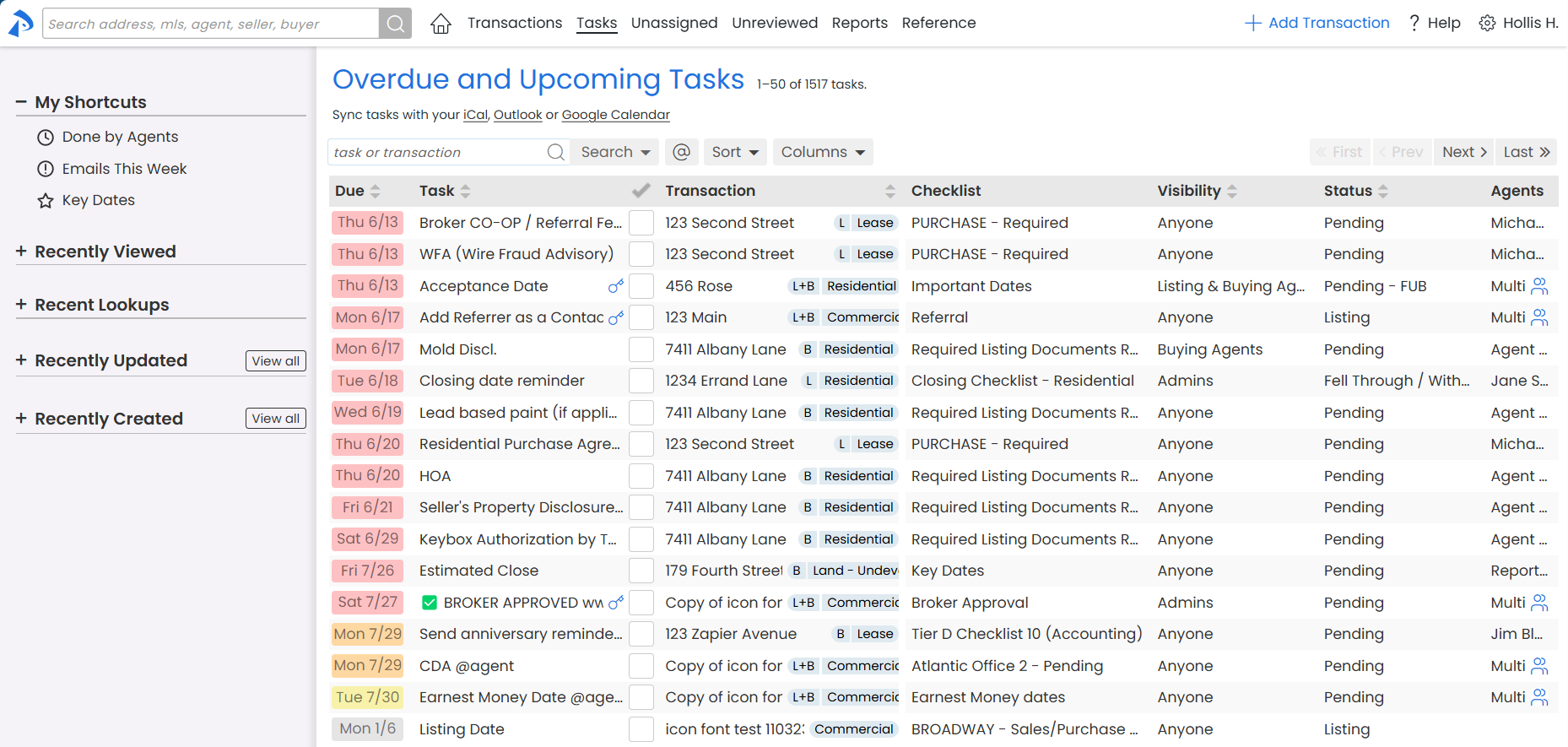
- View the task's due date in the Due column, color-coded based on when the task is due:
- Overdue tasks are red.
- Tasks due today are orange.
- Tasks due tomorrow are yellow.
- Tasks due in the future (after tomorrow) are gray.
- View the required action or doc in the Task column.
- View & Use Task Details:
- View and use the task details to keep track of what needs to get done and get things done (described below).
✔️
Complete Tasks:
- Use the ✔️ column to mark a task as complete. Learn more about Admin Task Completion →
Transaction
View Transaction:
- View the transaction the task belongs to in the Transaction column, including the Label and the Side your office represents.
Access Transaction:
- Click the [Transaction Name] to go directly to the task on the transaction where the task will be highlighted for easy identification.
Checklist
View Checklist:
- View the name of the checklist the task belongs to in the Checklist column.
Visibility Type
View Visiblity:
- View the Visibility Type set for the task in the Visibility column.
Status
View Status:
- View the transaction's current Status in the Status column.
Agents
View Agents:
- View the name of the agent added to the transaction in the Agents column.
- If multiple agents added are added, hover over [ Multi ] to view the full list of agents added.
Location
View Location:
- View the transaction's Location in the Location column.
Close Date
View Close Date:
- Optionally, show the Close Date column to view the transaction's Close Date. Learn how to Show & Hide Columns →
Personalize Your Tasks List View
Your Tasks List offers a customizable view that lets you track and prioritize your tasks in a way that suits your unique workflow, helping you stay focused and productive.
Sort & Search Tasks
Quickly find and prioritize tasks using the sort, search, and filter options on the Tasks Page.
Save Task Shortcuts
Save custom sorts and searches for quick access to transactions, tasks, and docs you need frequently.
Sync Tasks to Your Calendar App
Complete Tasks
Admins review and complete tasks to ensure accurate and compliant transactions.